Sync Tool - Troubleshooting
The C:\ProgramData\Symmetry Mobile Sync Tool\Logs\JobsProcessor contains text- based log files which can be used to diagnose potential issues encountered with the Mobile Sync tool. The screenshot below represents a successful start-up, and first sync with Symmetry where no cards were found.
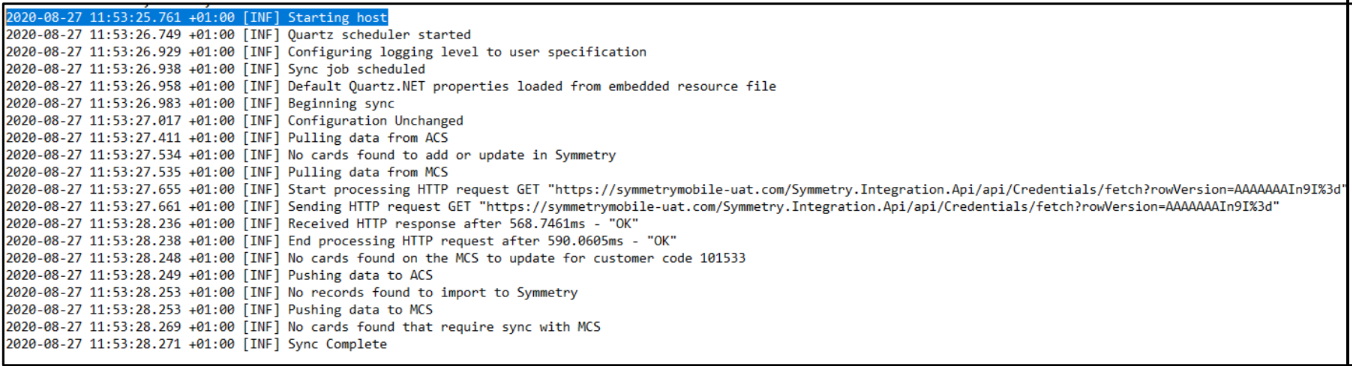
If the tool fails to connect to SQL, for example, it fails to Sync cards or photos. This log file can be used to aid diagnosing the issue.
The SQL Server database SymmetryMobileSync contains the following tables.
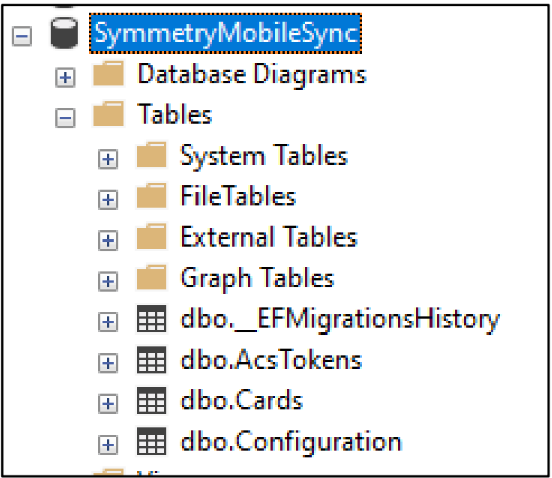
The Configuration table stores the settings configured within the UI.
The Cards table contains the cards successfully synced from Symmetry, within the cards table lies 4 columns, with time-based values which can be used to identify the last time a sync occurred.
LastPullFromAcs: Displays the last time something was synced from Symmetry.
LastPushToAcs: Displays the last time something was synced to Symmetry.
LastPullFromMcs: Contains the time/date something was last synced to the Mobile Sync Server.
LastPushToMcs: Contains the time/date something was last synced from the Mobile Sync Server.
If cards are not syncing from Symmetry, ensure the record(s) exist in the Symmetry Export Table, and that the correct fields are configured to be exported within the Symmetry Client. If everything is configured correctly at Symmetry check the Mobile Sync Logs for errors.
If a photo is not importing to Symmetry from Symmetry Mobile, first check that the photo is Approved, if it is then check a record for the import is in the Symmetry Import table. If it is present then check the record status value against the relevant value in the message table. If a record is not present in the import table, check the Mobile Sync Logs to see if it is reporting a failure.