Admin Portal - Devices
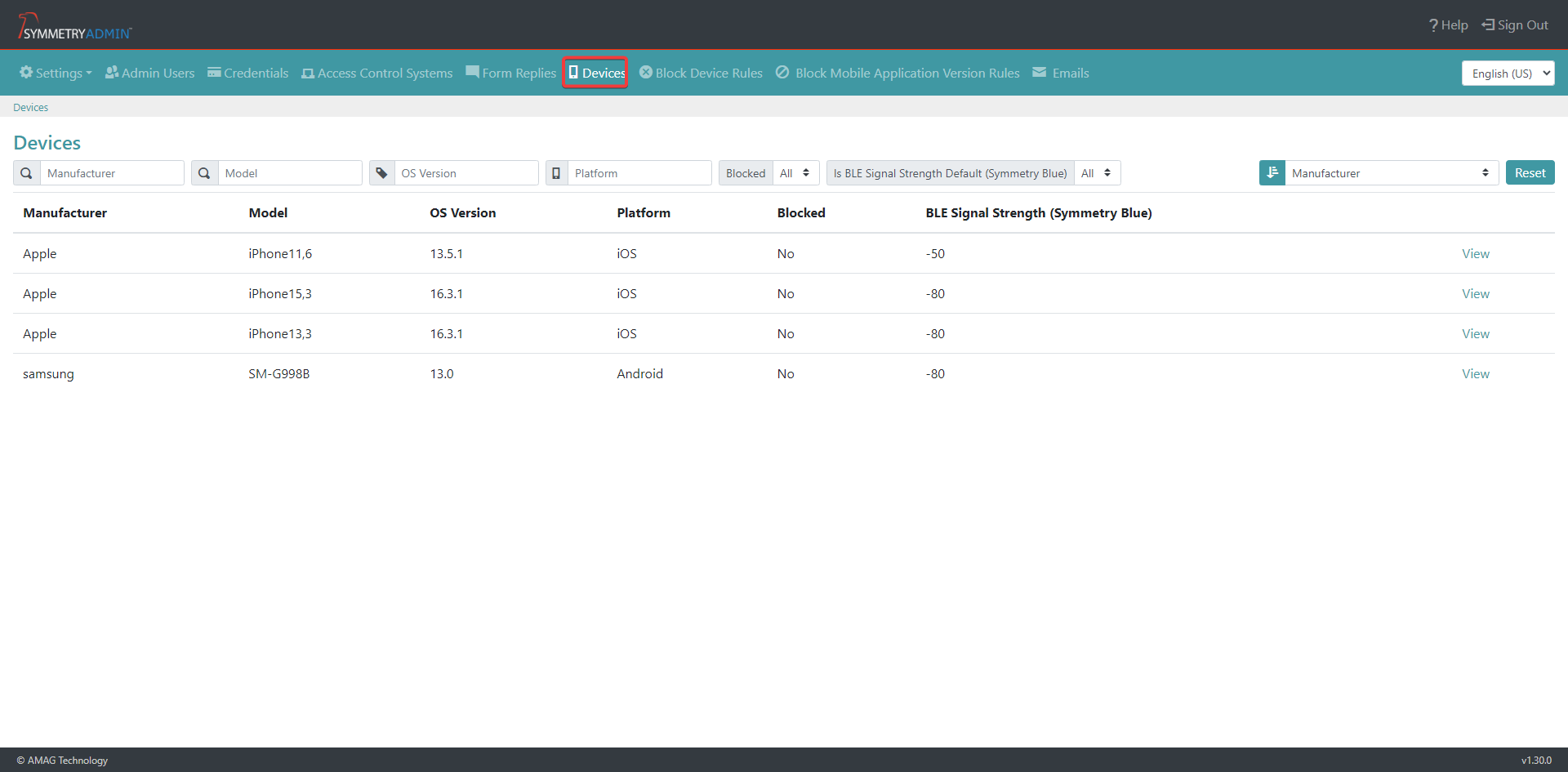
The Symmetry Mobile Devices section can be used to review all Devices that are associated with the system.
The list of devices can be searched for via the following options:
Manufacturer: The manufacturer of the mobile device. This can be searched for with the type to search field.
Model: The Model of the mobile device. This can be searched for with the type to search field.
OS Version: The OS (Operating System) version of the mobile device. This can be searched for with the type to search field.
Platform: The platform type (Android or iOS) of the mobile device. This can be searched for with the type to search field.
Blocked: Determines if the mobile device has been blocked by the Symmetry Mobile system. This can be searched for using the drop down field (Yes, No or All).
BLE (Bluetooth Low Energy) Signal Strength (Symmetry Blue): The strength of the Bluetooth signal from the device. This can be searched for using the drop down field (Is BLE Signal Strength Default (Symmetry Blue)) and either selecting Yes, No or All. The default BLE Signal Strength (Symmetry Blue) is -80db.
The list of devices can also be sorted (ascending or descending) by the following options:
Manufacturer
Model
OS Version
Platform
BLE Signal Strength (Symmetry Blue)
Blocked
Editing Devices
To edit the device information, click the View button to enter the information screen regarding the device the user has selected.
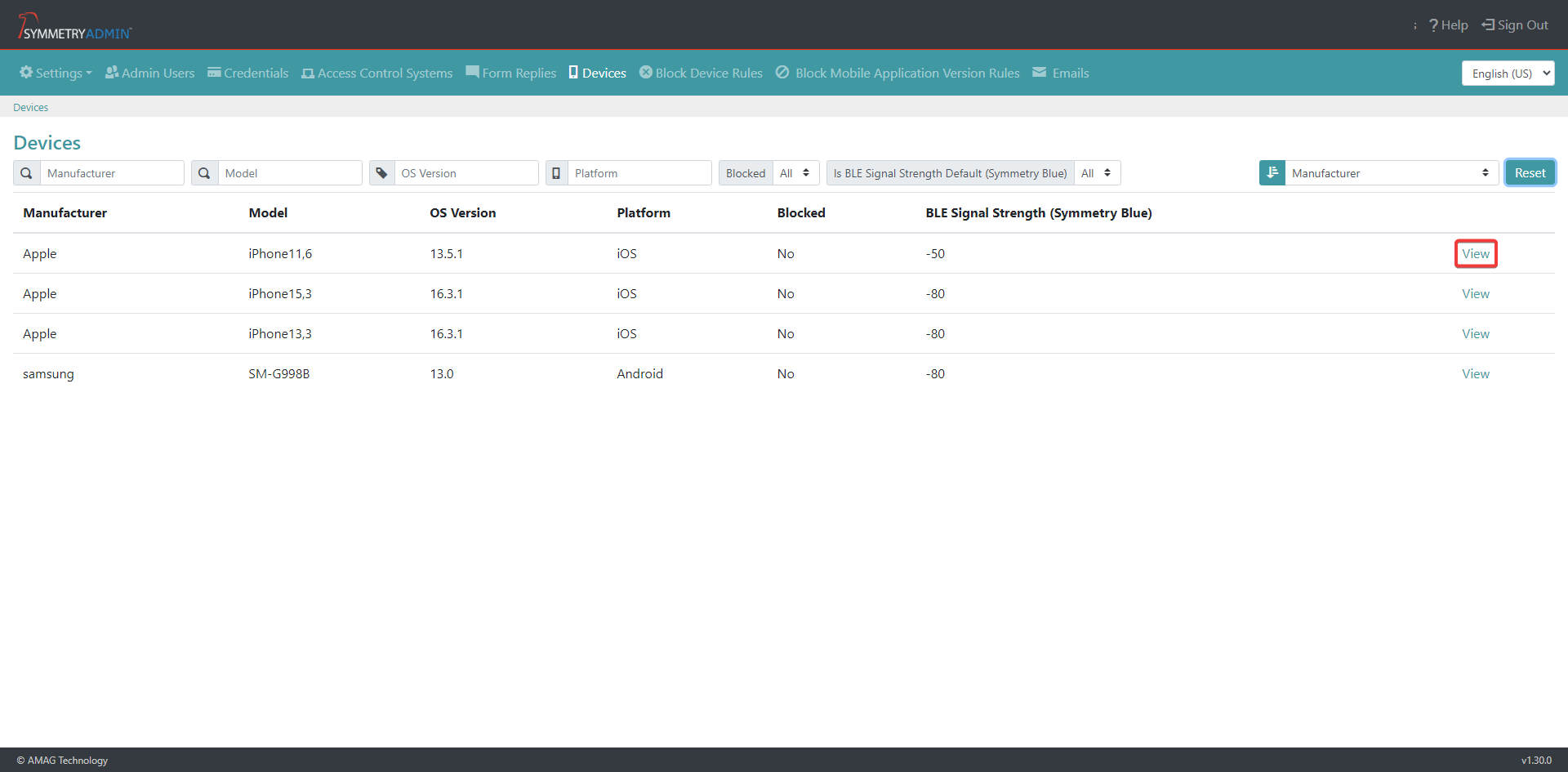
Scroll to the bottom of the screen and click the Edit button. This will allow the user to update some of the device information.
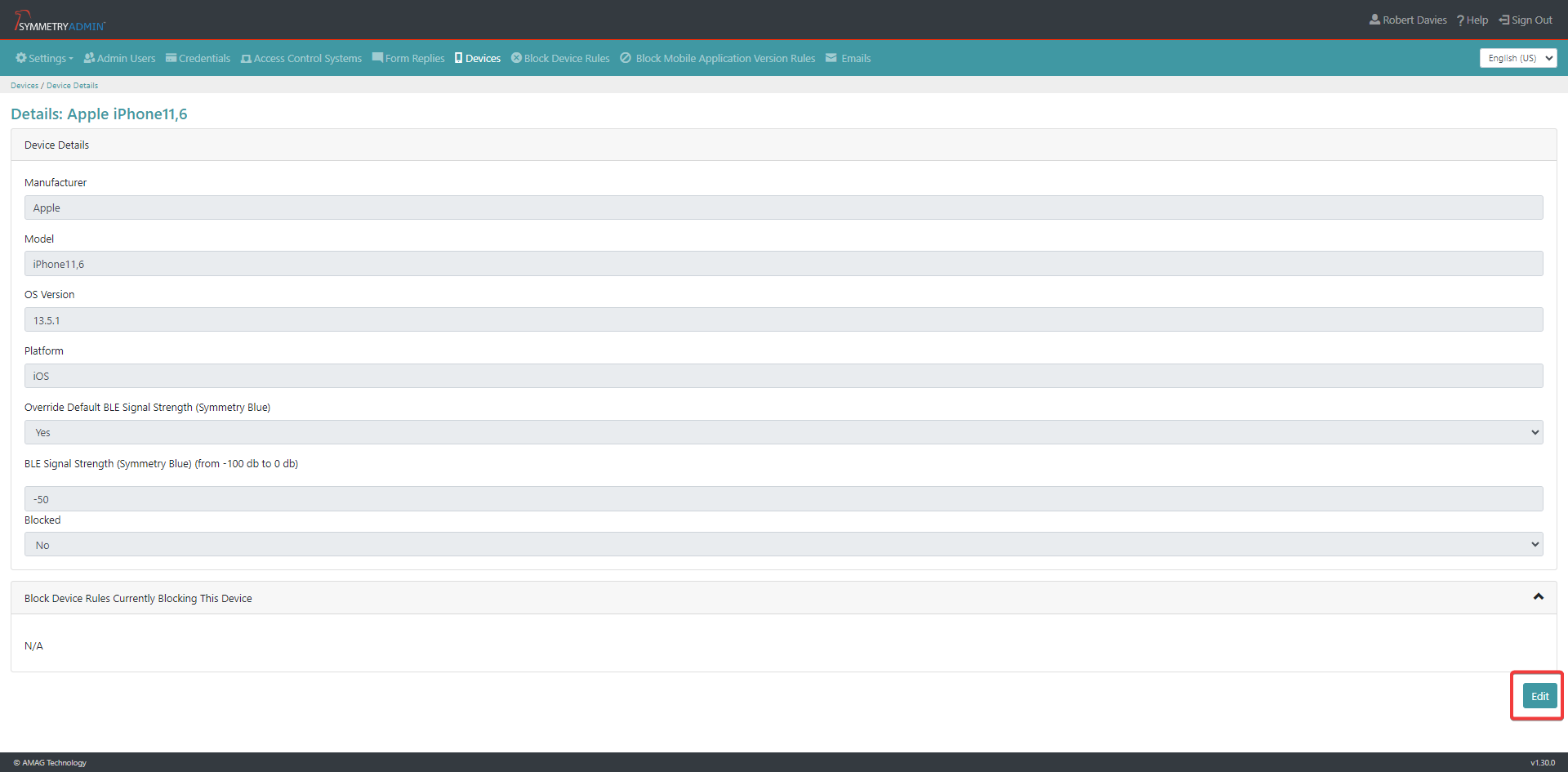
The user can change the Override Default BLE Signal Strength (Symmetry Blue) status from Yes or No.
The user can change the BLE Signal Strength (Symmetry Blue) between the ranges of -100 db to 0 db. The default value is -80 db.
The user can check the Blocked status of the device. Yes will be displayed if the device has been blocked, No will be displayed if the device is not blocked.
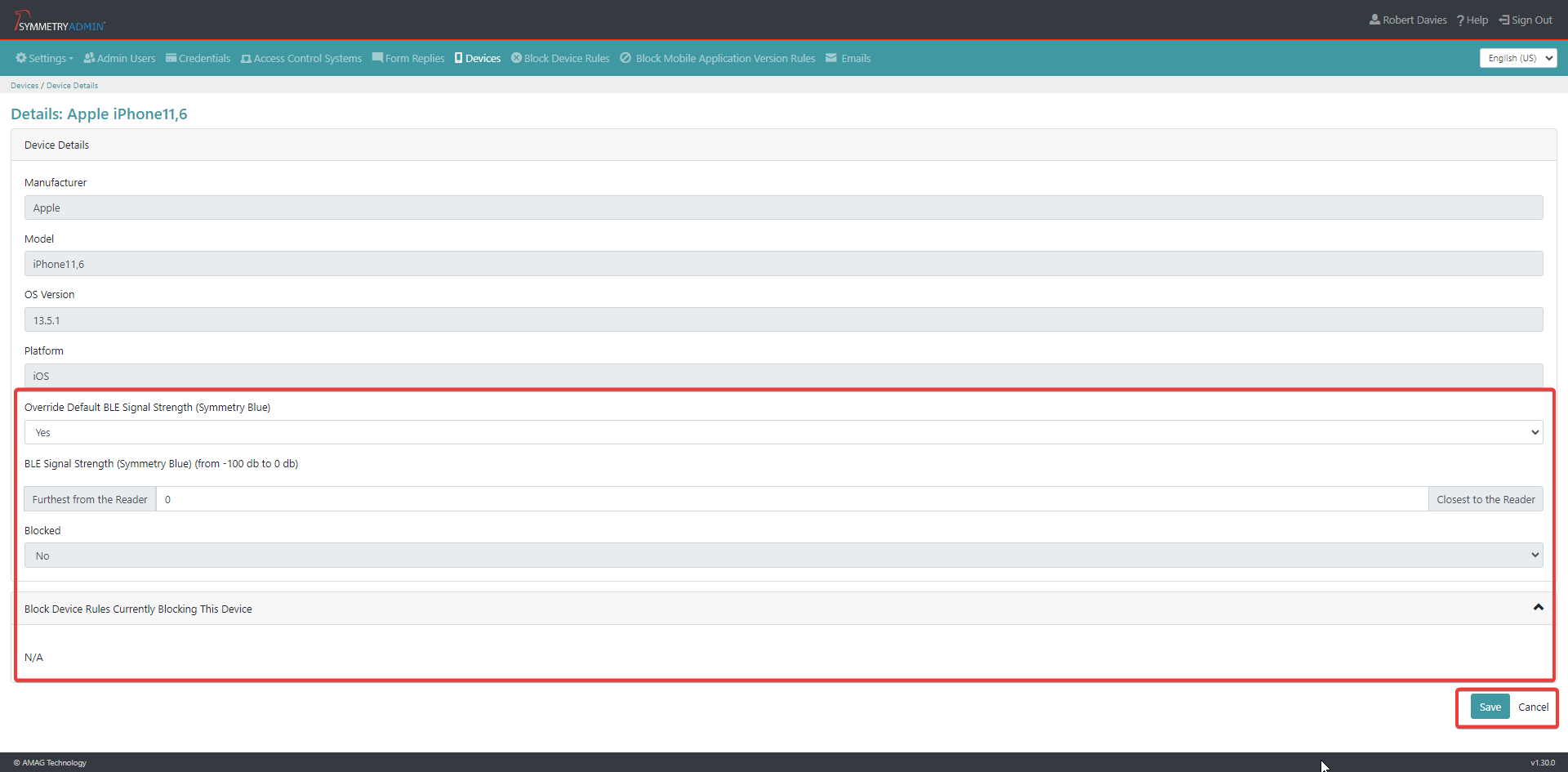
Any changes made must be confirmed and saved by clicking the Save button. If the edits are not required. clicking the Cancel button will cancel the updates.