Symmetry Mobile - Using the Mobile App
An overview and description of using the Symmetry Mobile app. And the functions available within the Symmetry Mobile app.
Note
Select the 3 lines highlighted in the image below to open the Symmetry Mobile app menu.
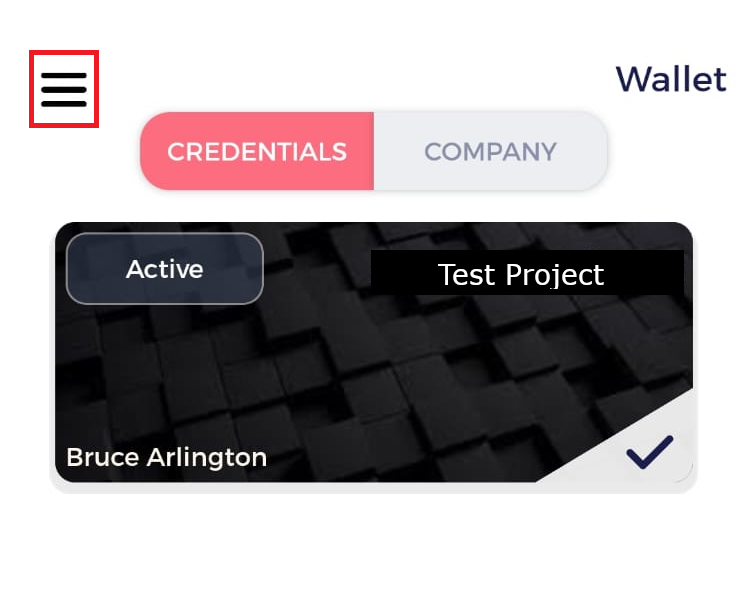
Mobile Credential - Wallet
The Wallet displays:
Note
The home page of the app is set to display the Wallet section by default.
Credentials: Displays all credentials associated with the app
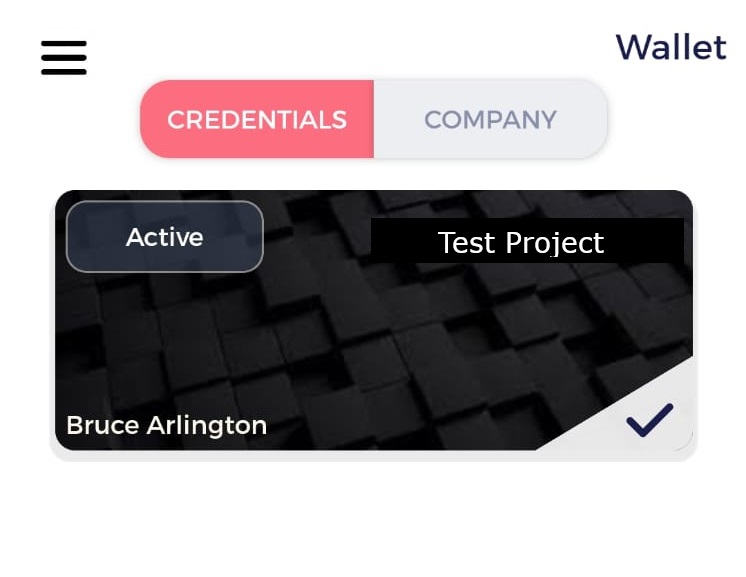
Company: Display of credentials associated with the app by company.

The credential is configured to resemble a physical access credential badge. With information on the Front and Rear of the credential.
Front: Displays the credential photo, status of the credential, time and date that the credential is valid until and also the last date and time the credential was last synced (sync between Symmetry Admin Portal and the Symmetry Mobile app)
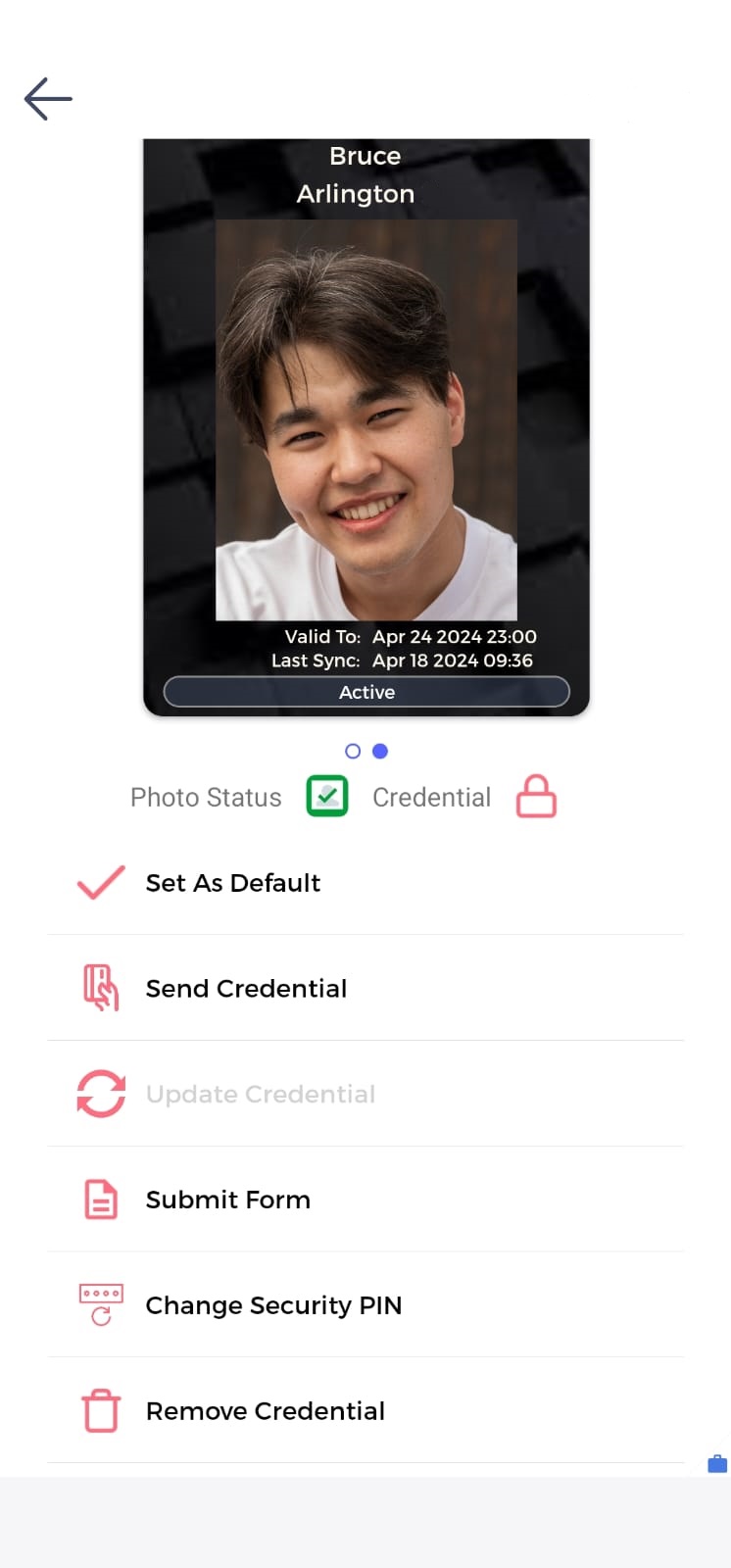
Rear: Displays the identity barcode (can be used to confirm the owner of the credential)
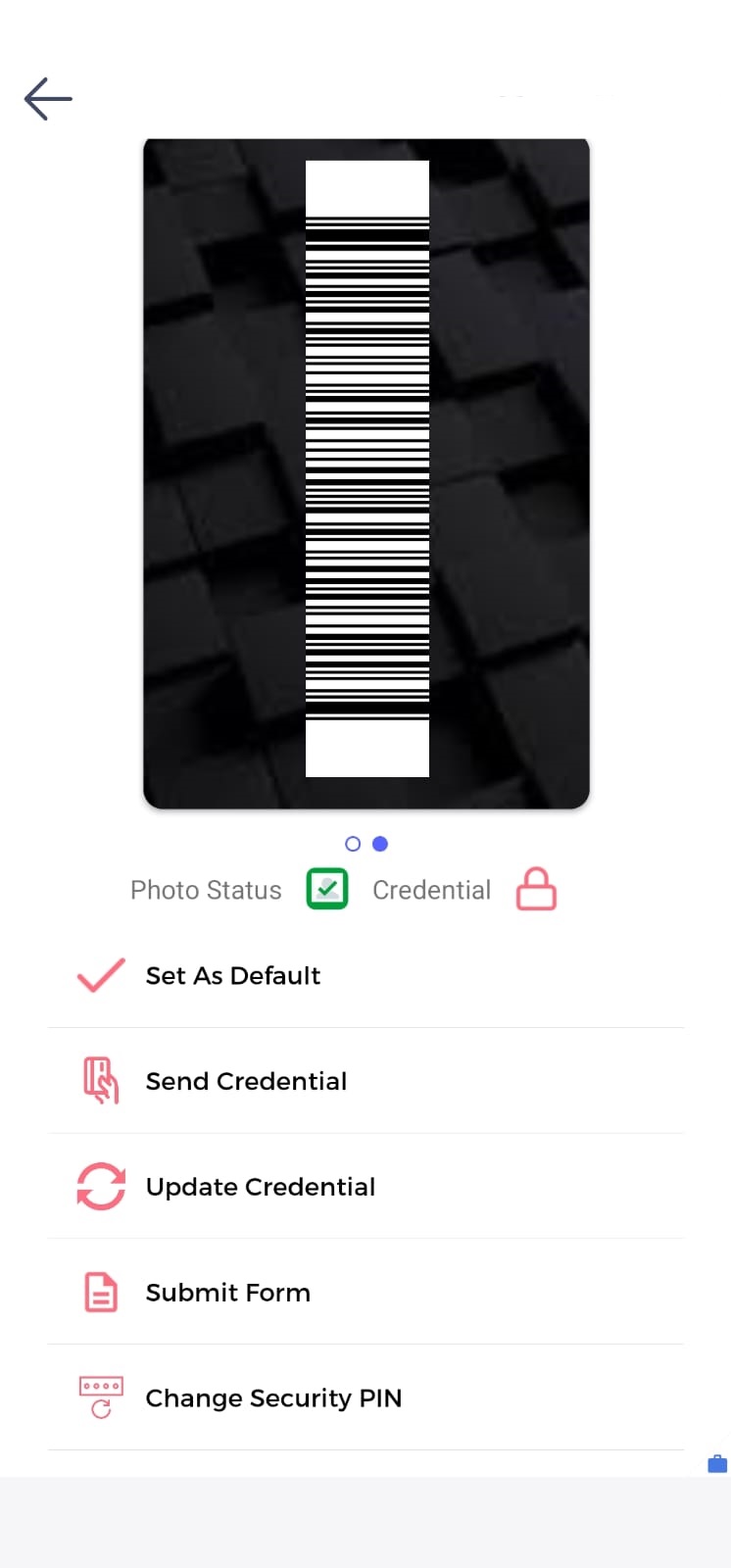
Note
Tapping the credential will show the reverse of the credential and the identity barcode will be displayed
Selecting the credential will open the credential details and the following information will be displayed:
The Set As Default option is enabled when multiple credentials are present within the app. Setting a credential as default makes it ready to be scanned against a reader.

Note
Only default credentials can be used to gain access to a reader.
Selecting the Send Credential button sends the credential information to the reader as requested.
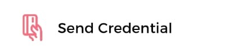
Selecting Update Credential forces any pending credential updates from the server prior to the next scheduled update.
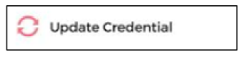
Unlock Credential is available if the option is enabled on the Credential Group, allowing credential holders to unlock the app prior to scanning at a reader.
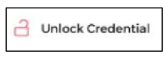

The Change Security PIN option allows users to update the PIN code used to unlock the credential prior to approaching a reader. Change security pin is requested from the Symmetry Admin Portal.
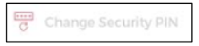
Clicking the Remove Credential button will permanently remove the credential from the Symmetry Mobile App wallet.
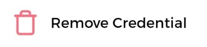
The user will need to confirm the removal of the credential by clicking the CONFIRM button.
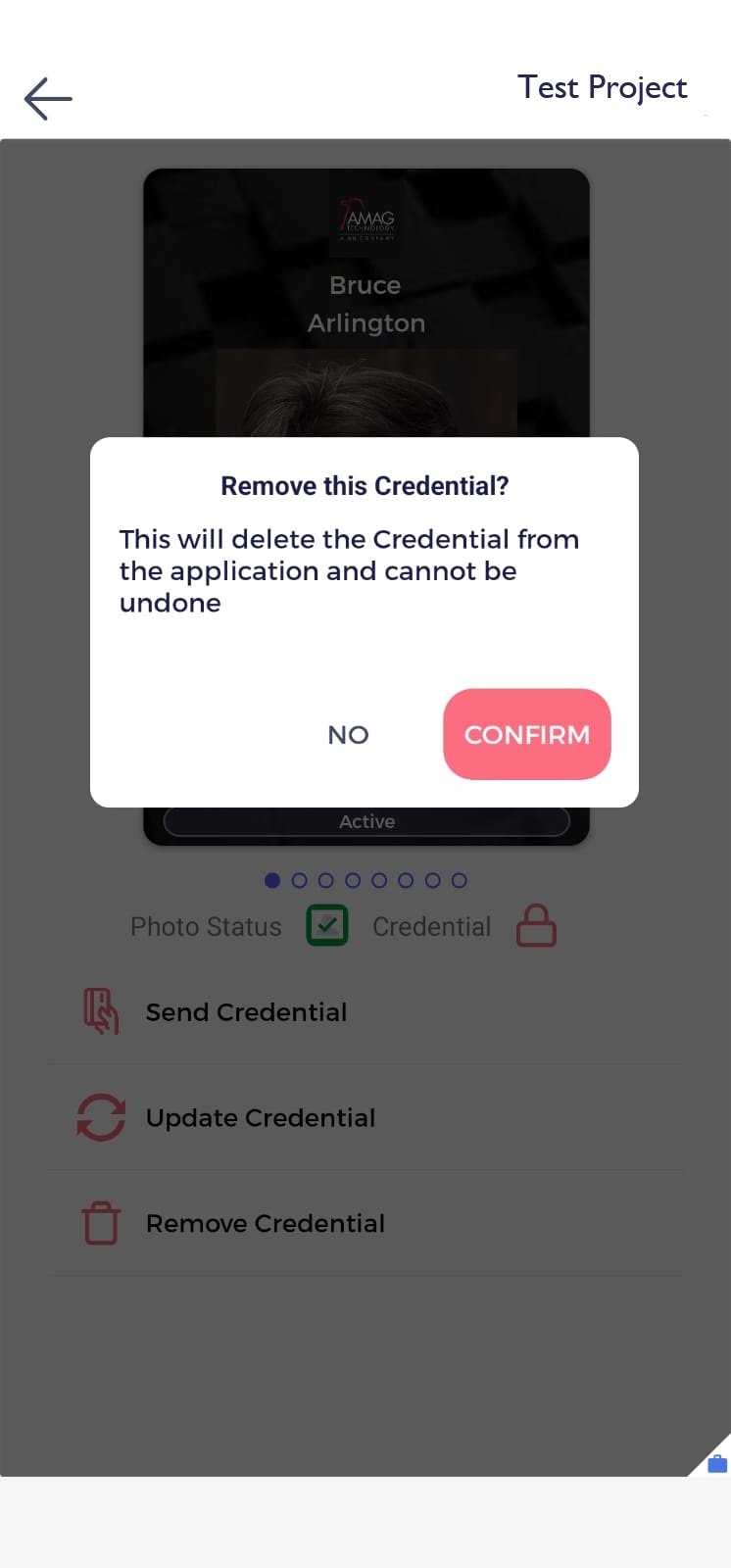
Credential Status and Photo Status
The photo status of the credential is displayed on the credential information as follows:
Photo Not Available: No photo displayed and the Photo Status displays a blue box with a blue question mark. The user is required to take a photo and complete the photo approval process.
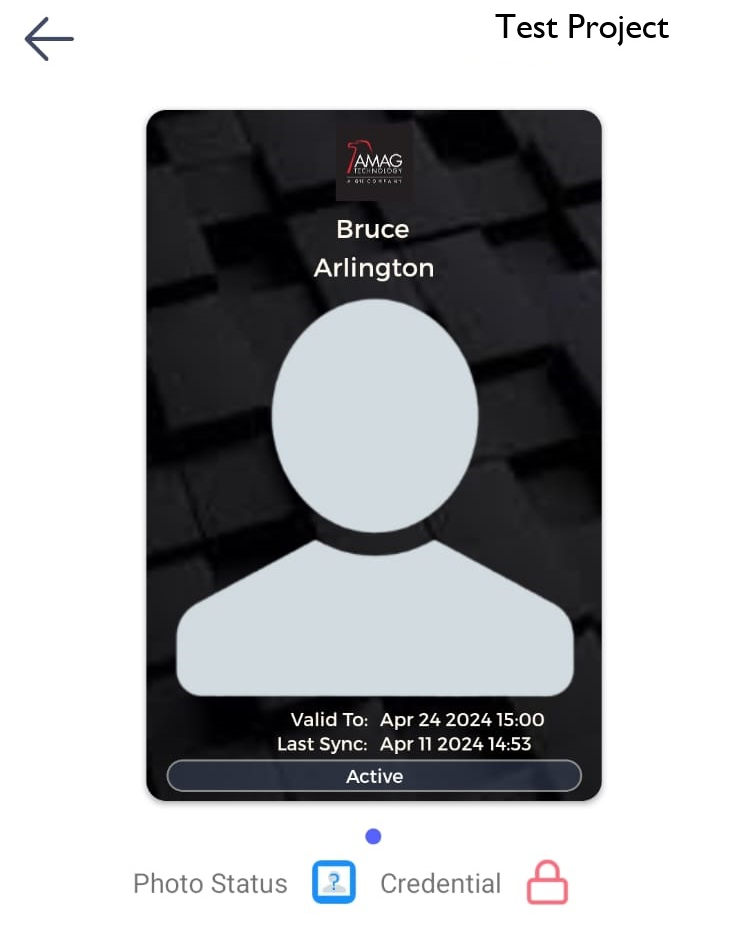
Photo Awaiting Approval: The Photo Status displays an amber box with an amber circle until the photo has been approved,
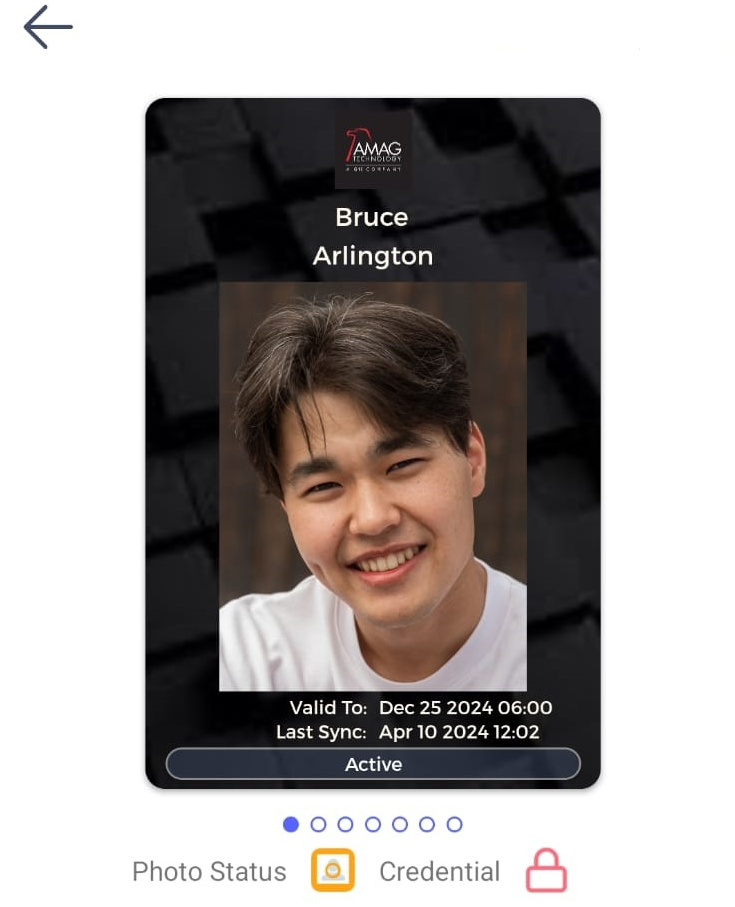
Photo Rejected: The rejected photo is still displayed on the credential but the Photo Status displays a red box with a red "X". The user is required to take a new photo and complete the photo process.
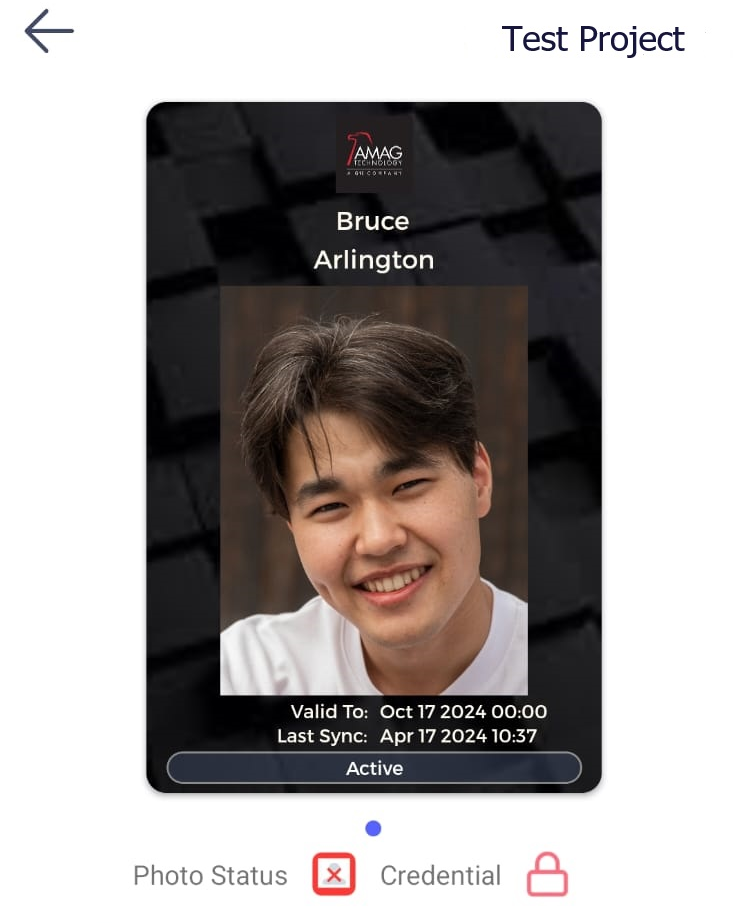
Photo Approved: The approved photo is displayed on the credential and the Photo status displays a green box with a green tick.
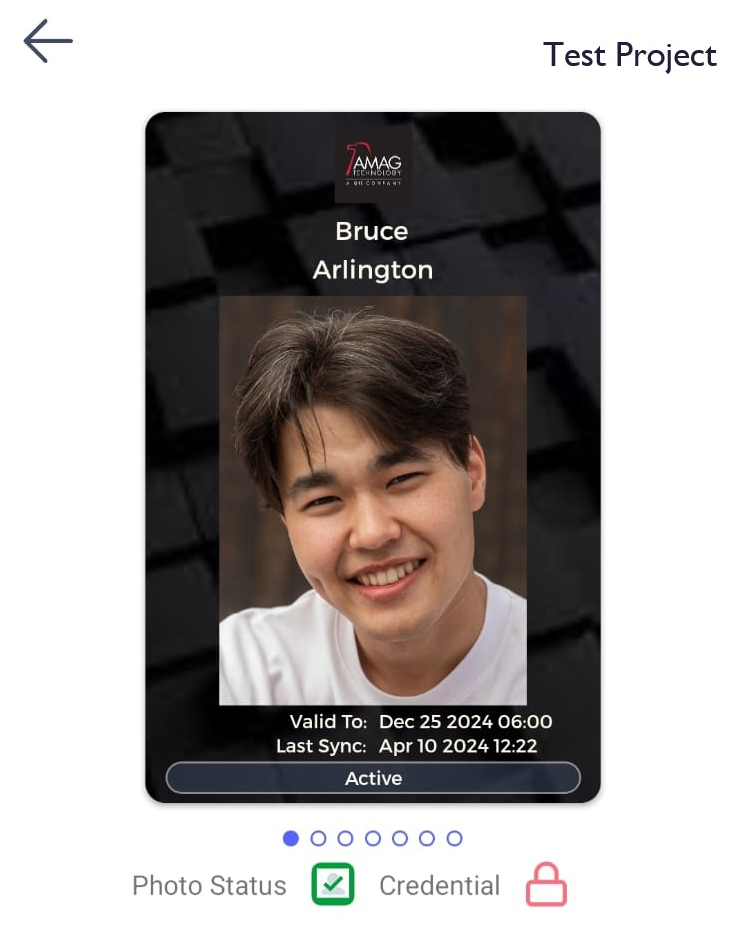
The credential will also display if the credential is still Active or Expired. The credential will also display the time and date the credential is Valid until and also the last time and date the Last Sync was completed.
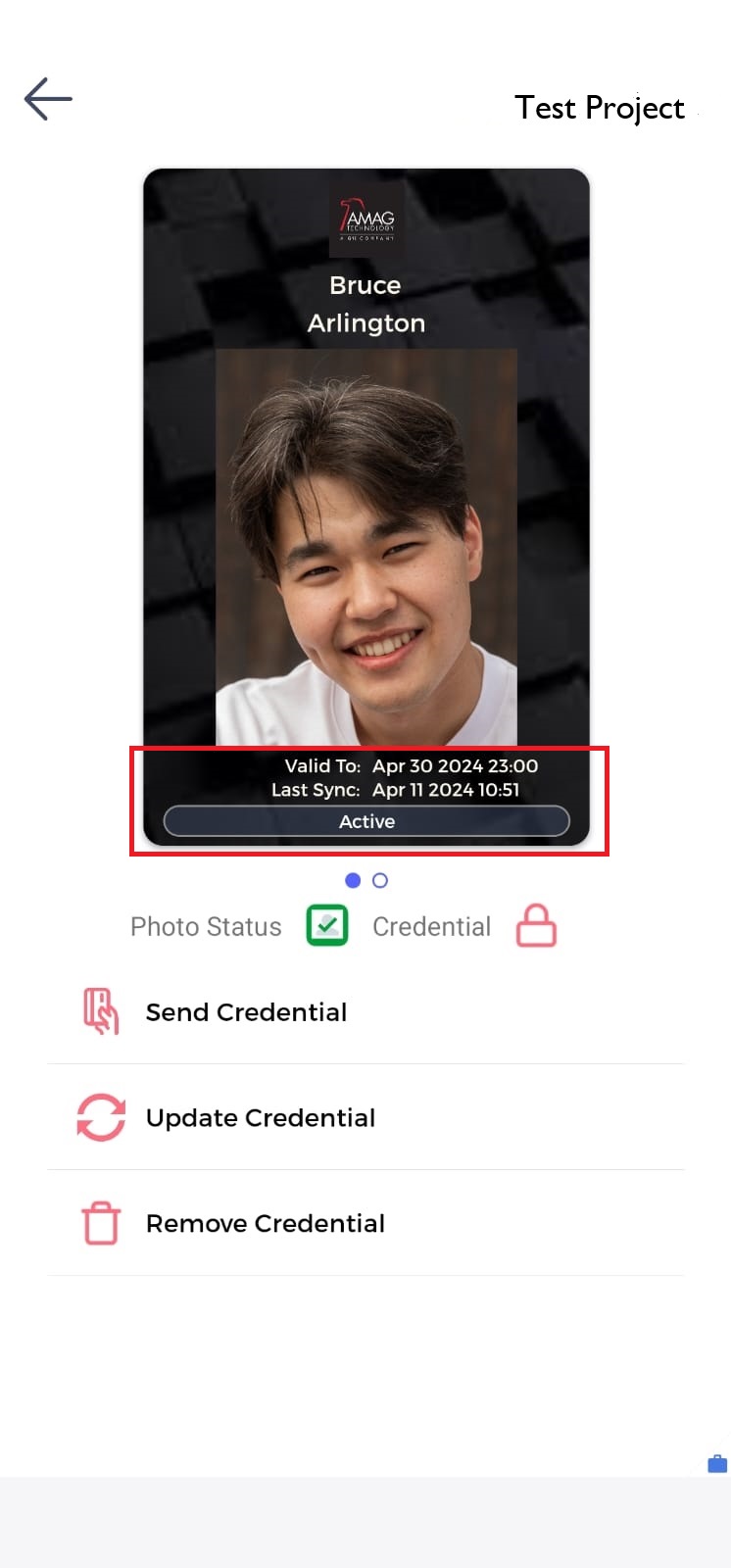
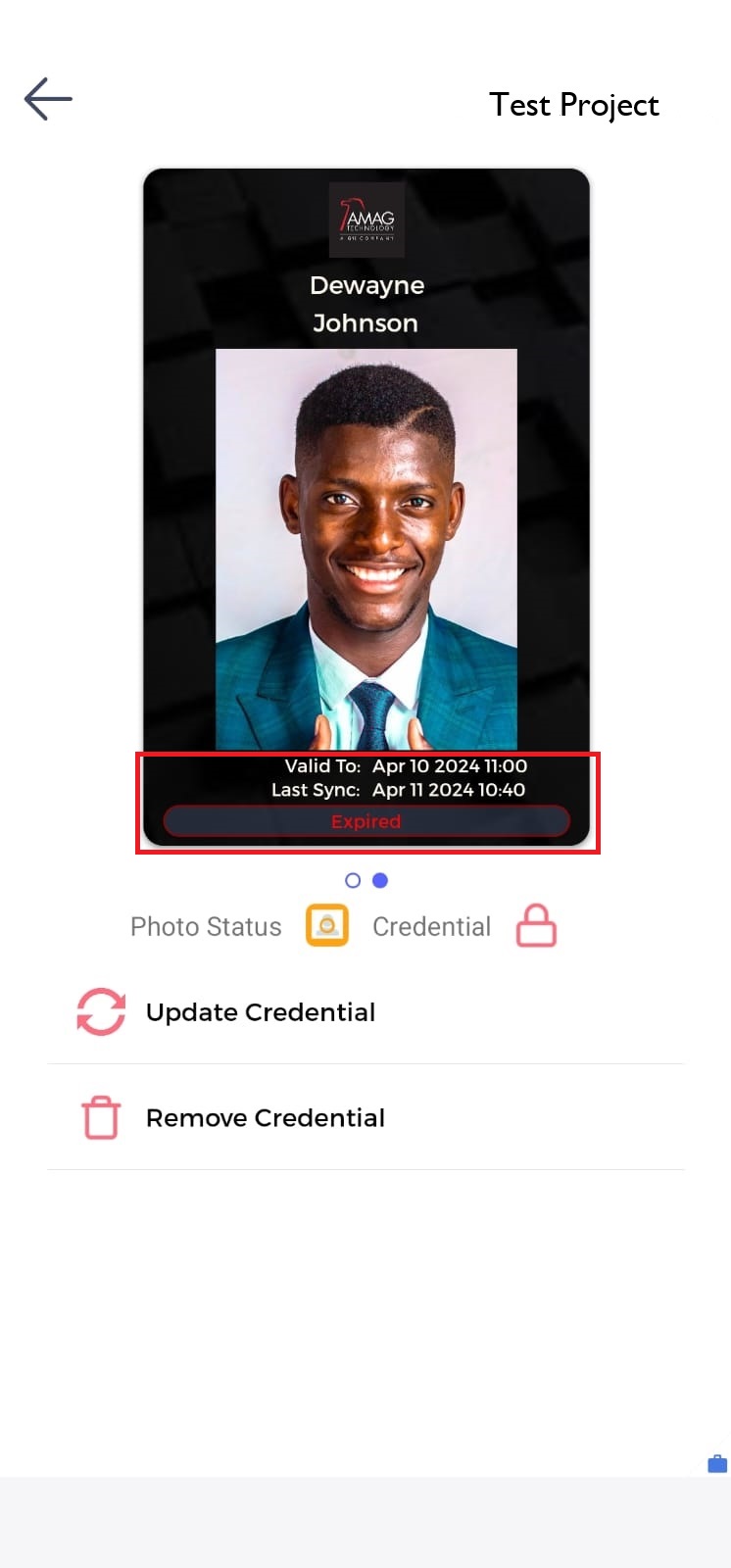
Mobile Credential - Identity Checker
The Symmetry Mobile app has the ability to scan the barcode of a credential to confirm it belongs to the correct person. Refer to the Symmetry Mobile – Verify Credential section for more details.
Mobile Credential - Add New Credential
The Symmetry Mobile app has the ability to Add New Credentials either by the Scan QR Code or Import QR Code options. The QR codes are available directly from the Symmetry Admin Portal or from the invitation email sent to the user. Refer to the Admin Portal - Credentials section for further details.
Scan QR Code: Uses the camera on the users device to scan the QR code
Import QR Code: Allows the user to verify the credential using the QR code imported to the users device
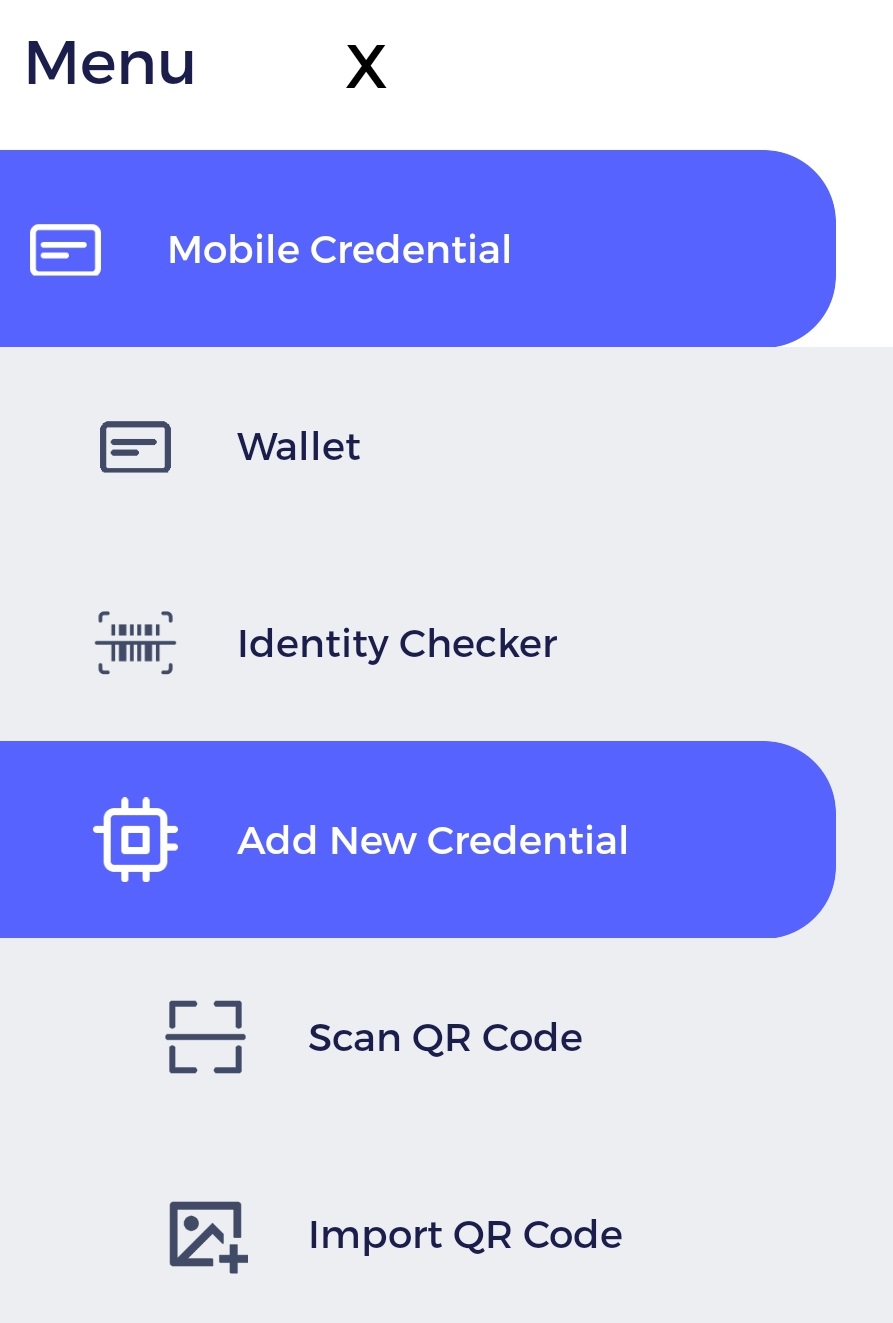
Setting
The Symmetry Mobile app has a settings section where the user can make changes to the app and view important information.
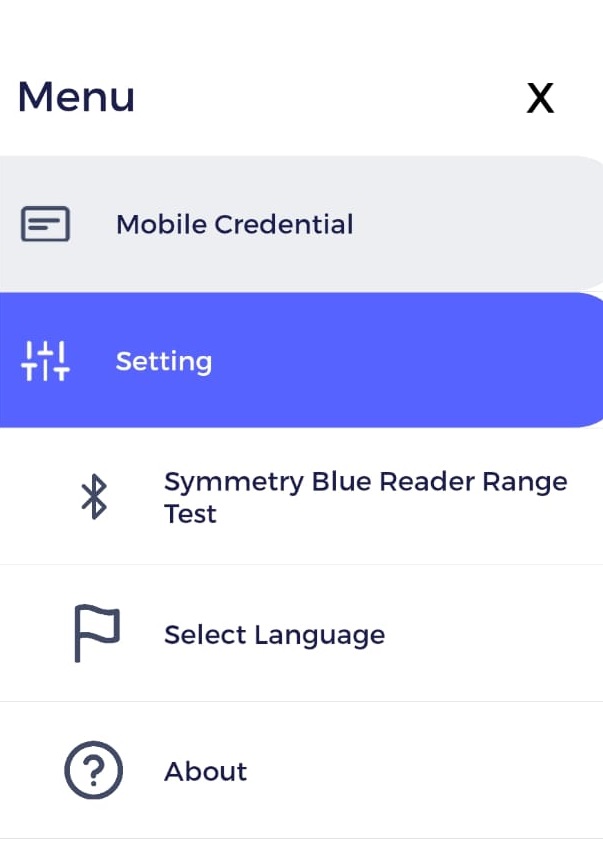
Symmetry Blue Reader Range Test
The Symmetry Mobile app has the ability to test the signal range of a Symmetry Blue reader. This should only be completed at the request of the users Security Team to diagnose issues.
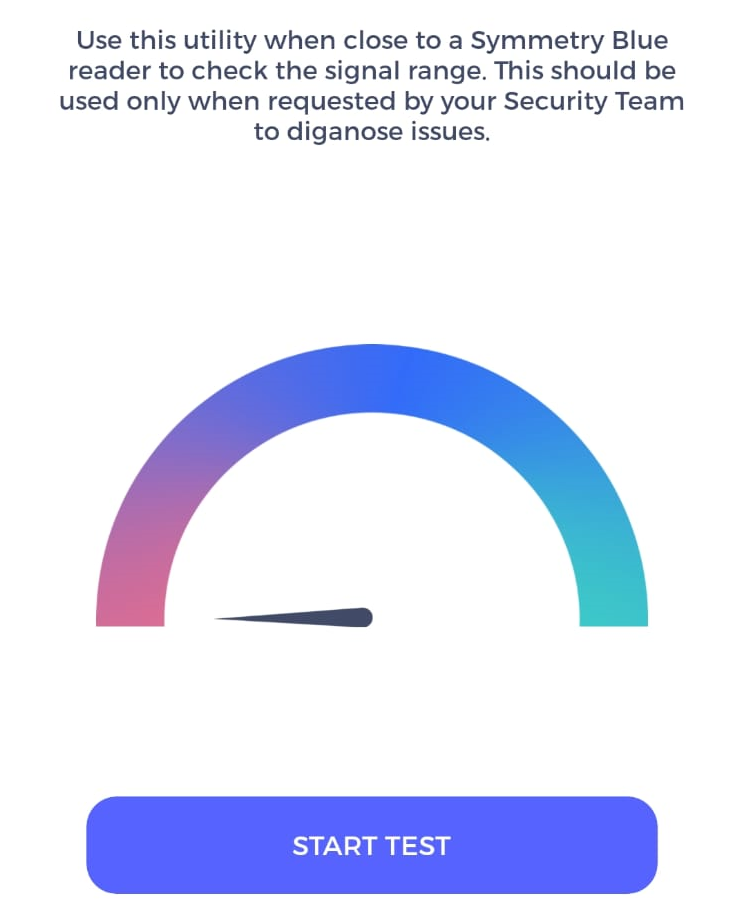
Select Language
The user can select from several languages for the app to operate in, the options are as follows:
English (UK)
English (US)
French
Spanish
Arabic
About
General information about the Mobile Symmetry App. Including the application version and any important links required for assistance and legal requirements.