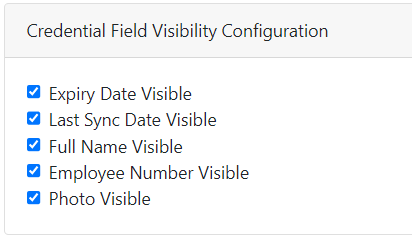Admin Portal – Credential Groups
Note
Required fields are indicated with an Asterisk.
Select the Settings Tab then select Credential Groups
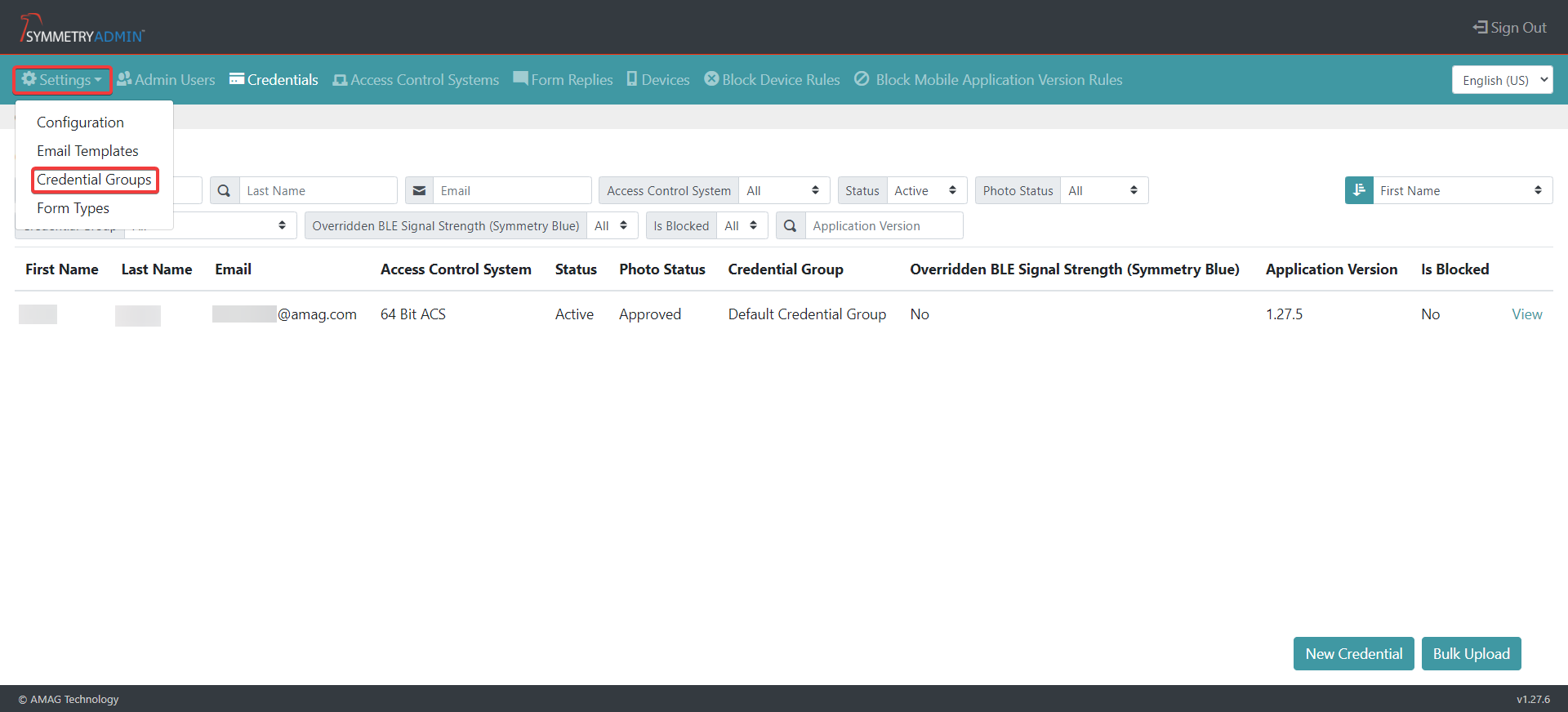
Under the Configuration Menu, under Credential Groups select the New Credential Group button.
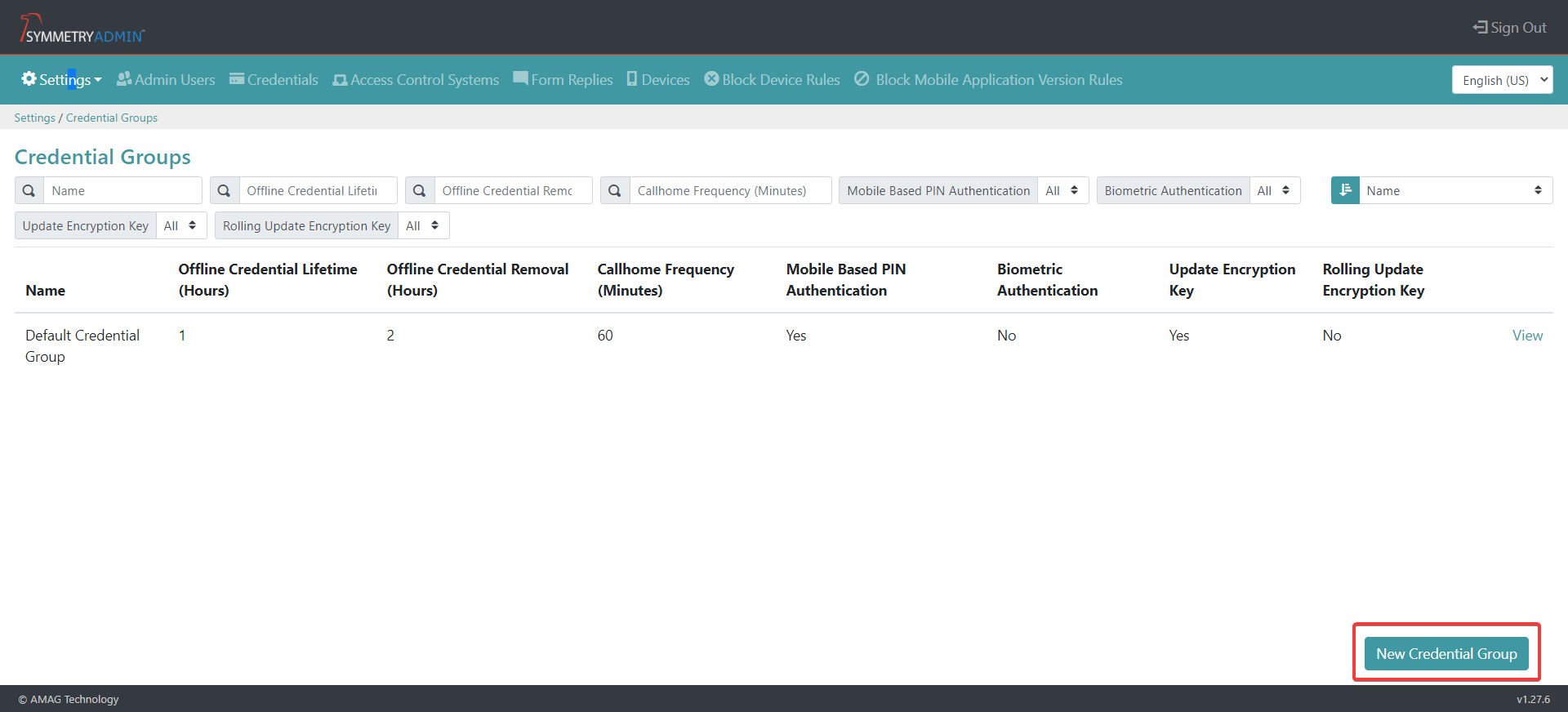
Give the Credential Group a name.
Configure the values for the following fields.
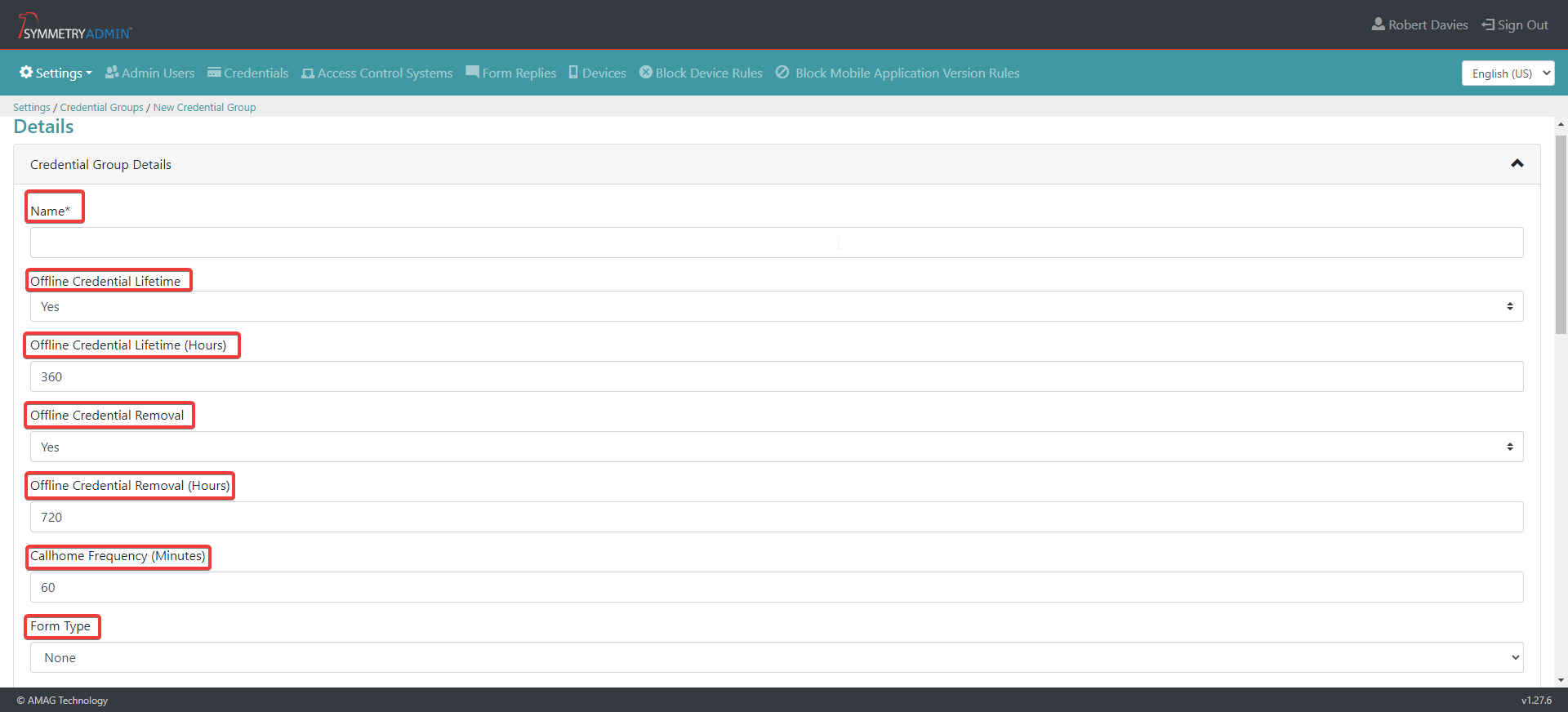
Name: Name given by the user for the Credential Group name.
Offline Credential Lifetime: Either select Yes or No
Offline Credential Lifetime (Hours): Specifies the number of hours mobile app credentials are kept active without access to the server. An example being if an employee turns off data connection to the mobile, by default for the next 360 hours after the mobile last communicated. (Max value 999,999,999)
Offline Credential Removal: Either select Yes or No
Offline Credential Removal (Hours): Is the number of hours before an offline credential is removed from the Mobile App after the last Call Home Frequency request. (Max value 999,999,999)
Call Home Frequency (Minutes): Dictates the frequency the Mobile App communicates with the Server for updates, set to 60 minutes by default.
If the Mobile App cannot contact the MCS (Mobile Credential Server) on opening, the following may occur:
If the value in the Offline Credential Lifetime is exceeded, the credential is made inactive.
Upload a different Mobile Application Card Credential Background if required (if not the default theme from the Admin Portal configuration will be used).
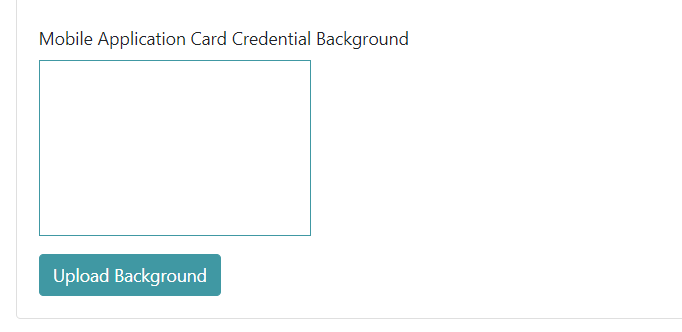
Specify Mobile Application Card Credential Configurations:
Biometric Authentication: Biometric authentication at the app. For example, mobile fingerprint / face authentication (depending on mobile device capabilities).
Mobile Based PIN Authentication: PIN Code only without biometric authentication, or both so a PIN can be used as a backup.
SSO Authentication: Enable or Disable SSO Authentication at the App
Unlock Credential Before Approaching Reader: Unlock options specify whether the app has the option to unlock the credential before approaching the reader.
Credential Unlock Timeout: Enable or Disable Credential Unlock Timeout, if enabled select how long the credential is unlocked for (in minutes).
Photo Capture: Enable or Disable Photo Capture function.
Photo Approval Required: Enable or Disable Photo Approval Required function (photo capture must be enabled to access this option).
Approved Photo Required to Activate Credential: Enable or Disable Photo Required to Activate Credential function (photo capture must be enabled to access this option).
Submitted Photo Required to Activate Credential: Enable or Disable Submitted Photo Required to Activate Credential function
(Approved Photo Required to Activate Credential must be enabled to access this option).
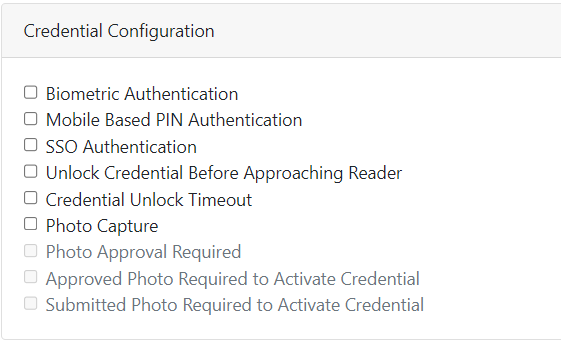
Symmetry Blue Configuration:
Update Encryption Key: Enable or Disable the Update Encryption Key function.
Rolling Update Encryption Key Enable or Disable the Rolling Update Encryption Key function.
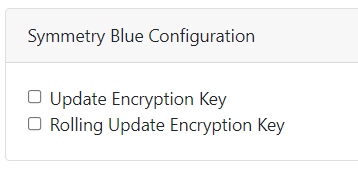
Credential Field Visibility Configuration:
Expiry Date Visible: Enable or Disable Expiry Date Visible function.
Last Sync Date Visible: Enable or Disable Last Sync Date Visible function.
Full Name Visible: Enable or Disable Full Name Visible function.
Employee Number Visible: Enable or Disable Employee Number Visible function.
Photo Visible: Enable or Disable Photo Visible function.