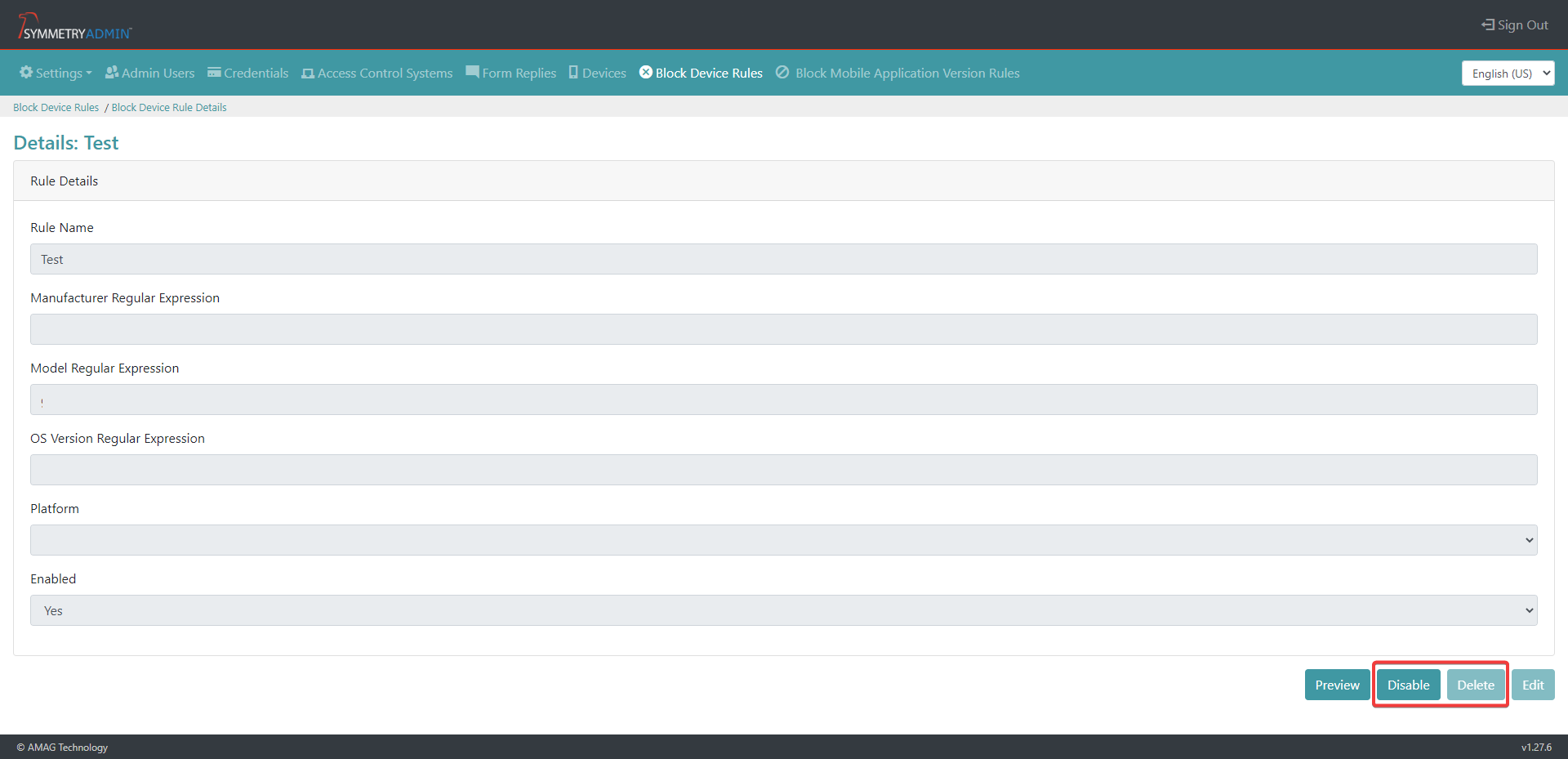Block Device Rules – New Block Device Rule
Note
Required fields are indicated with an Asterisk.
To create one or more rules to block devices:
Select Block Device Rules from the Mobile Admin Portal.
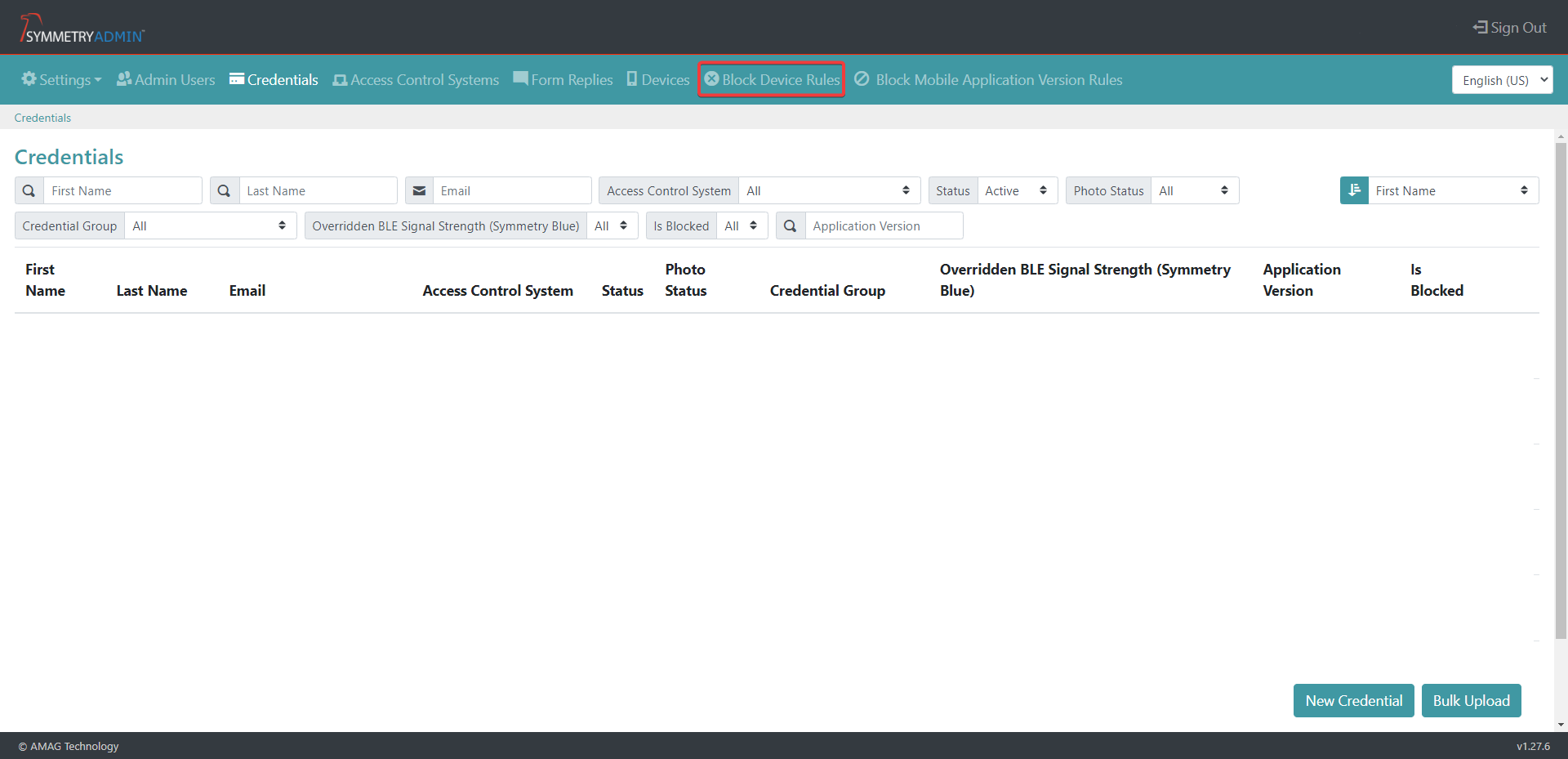
Select the New Block Device Rule button.
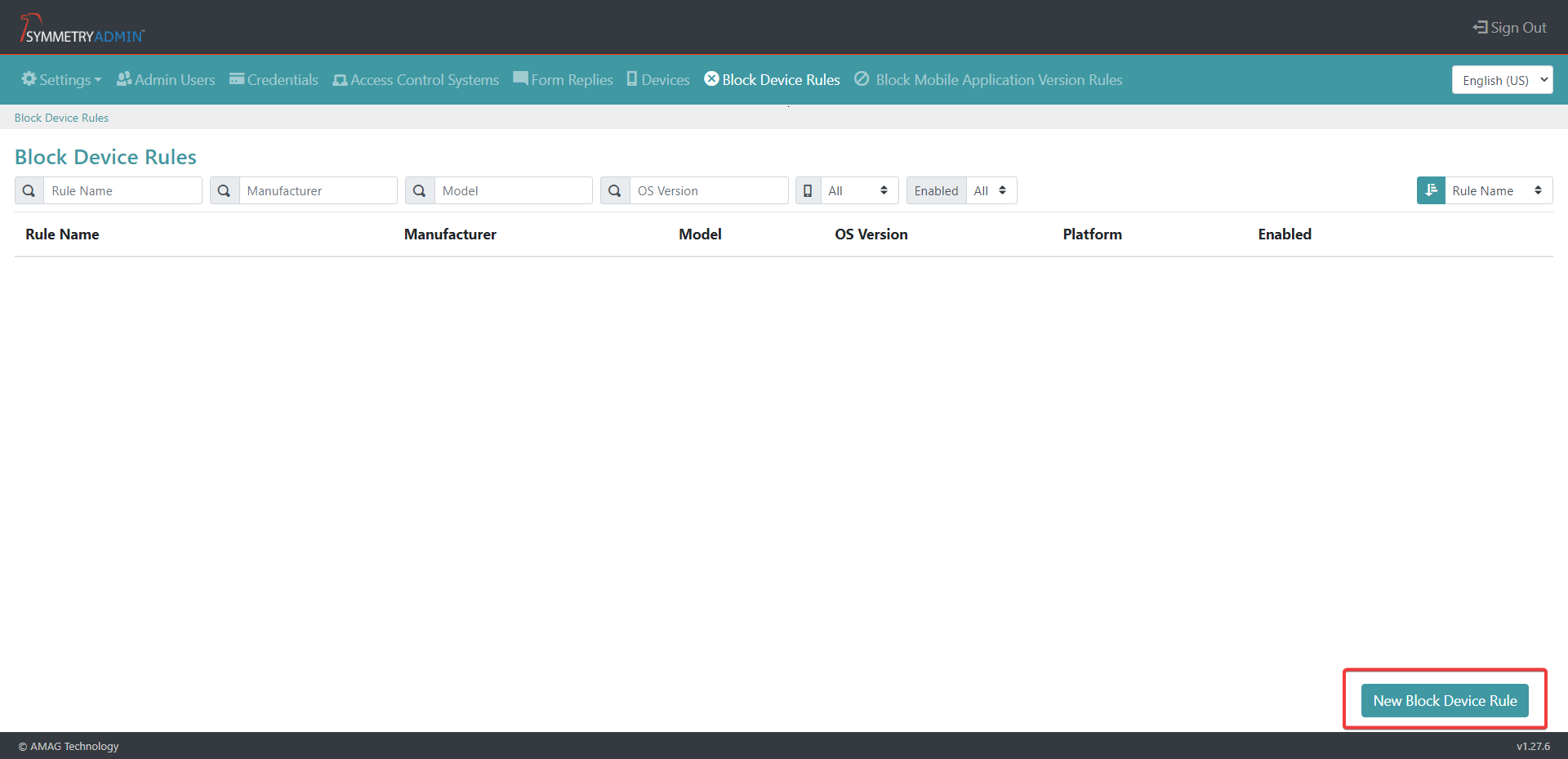
Specify the following mandatory fields:
Rule Name – The name given to the rule
Manufacturer Regular Expression –The Manufacturer of the device
Model Regular Expression –The Model / identifier of the device
OS Version Regular Expression –The mobile smart phone OS version
Platform– Specifies IOS or Android
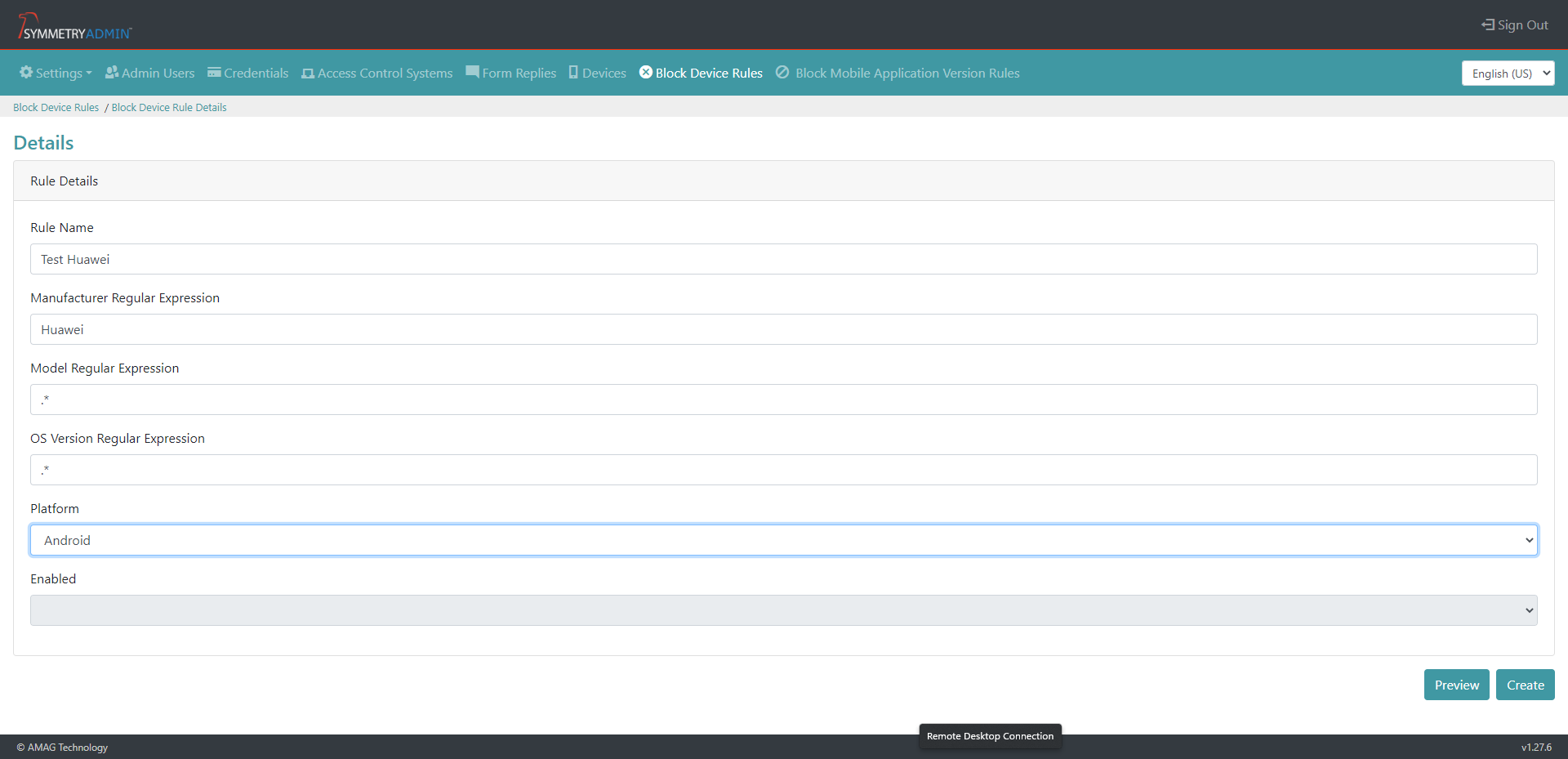
Select the Preview button to review the rule prior to being saved. This will show the already registered devices that are going to be affected.
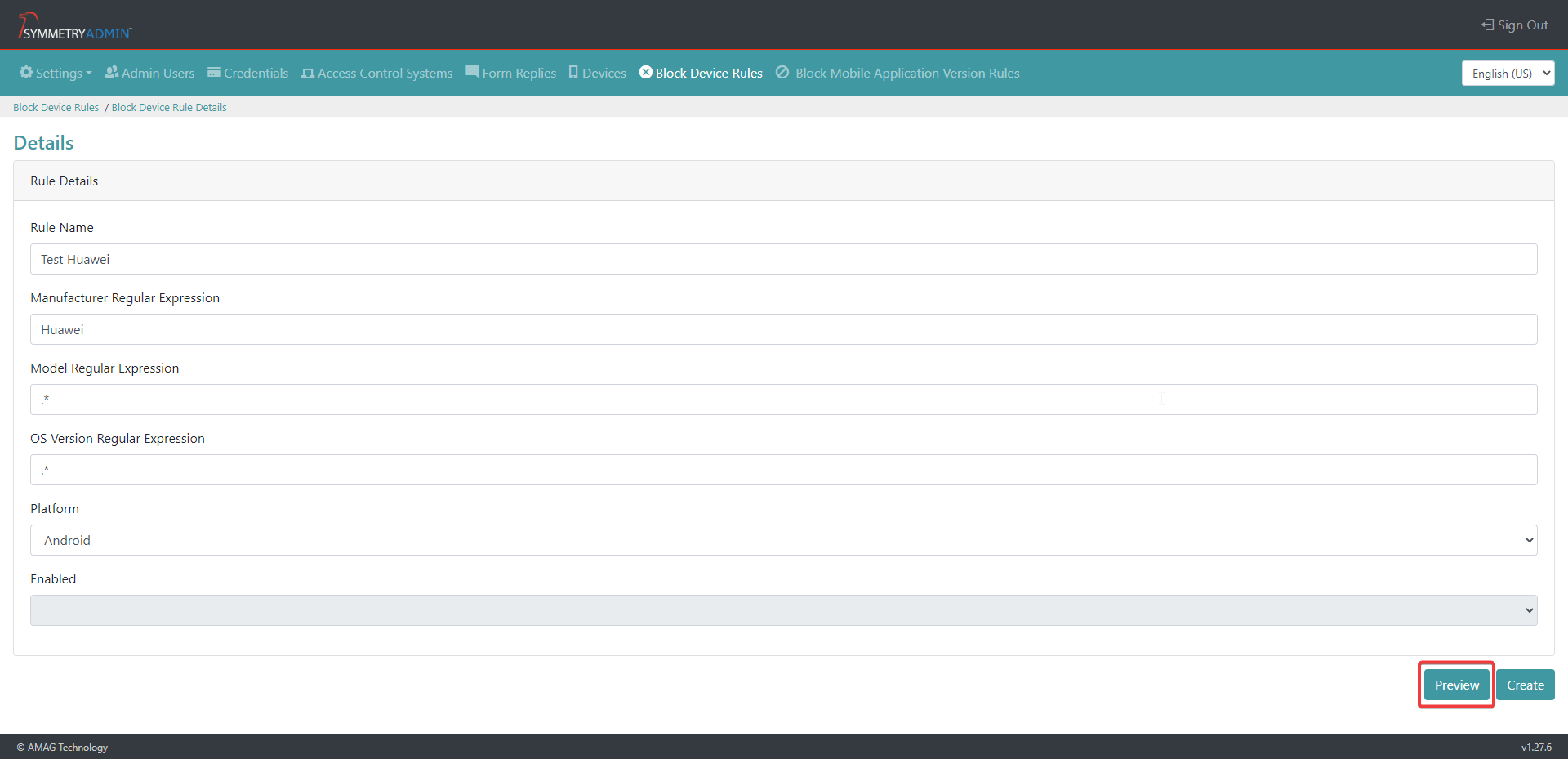
Once satisfied with the options, click the Create button to save the new rule.
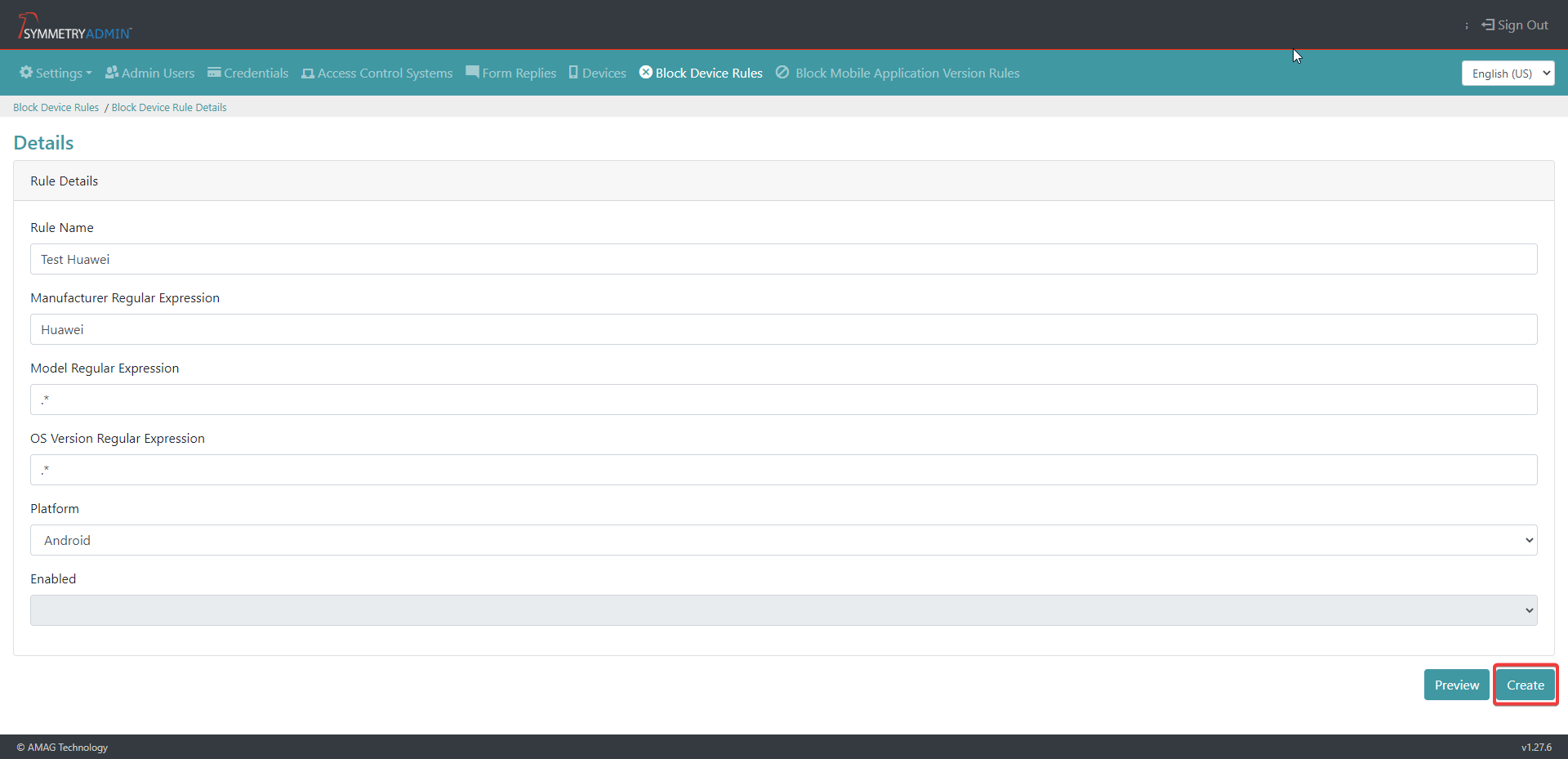
As a safety measure new Block Device Rules will be disabled by default. To enable, open the rule and select the Enable button. And confirm by clicking the Yes button.
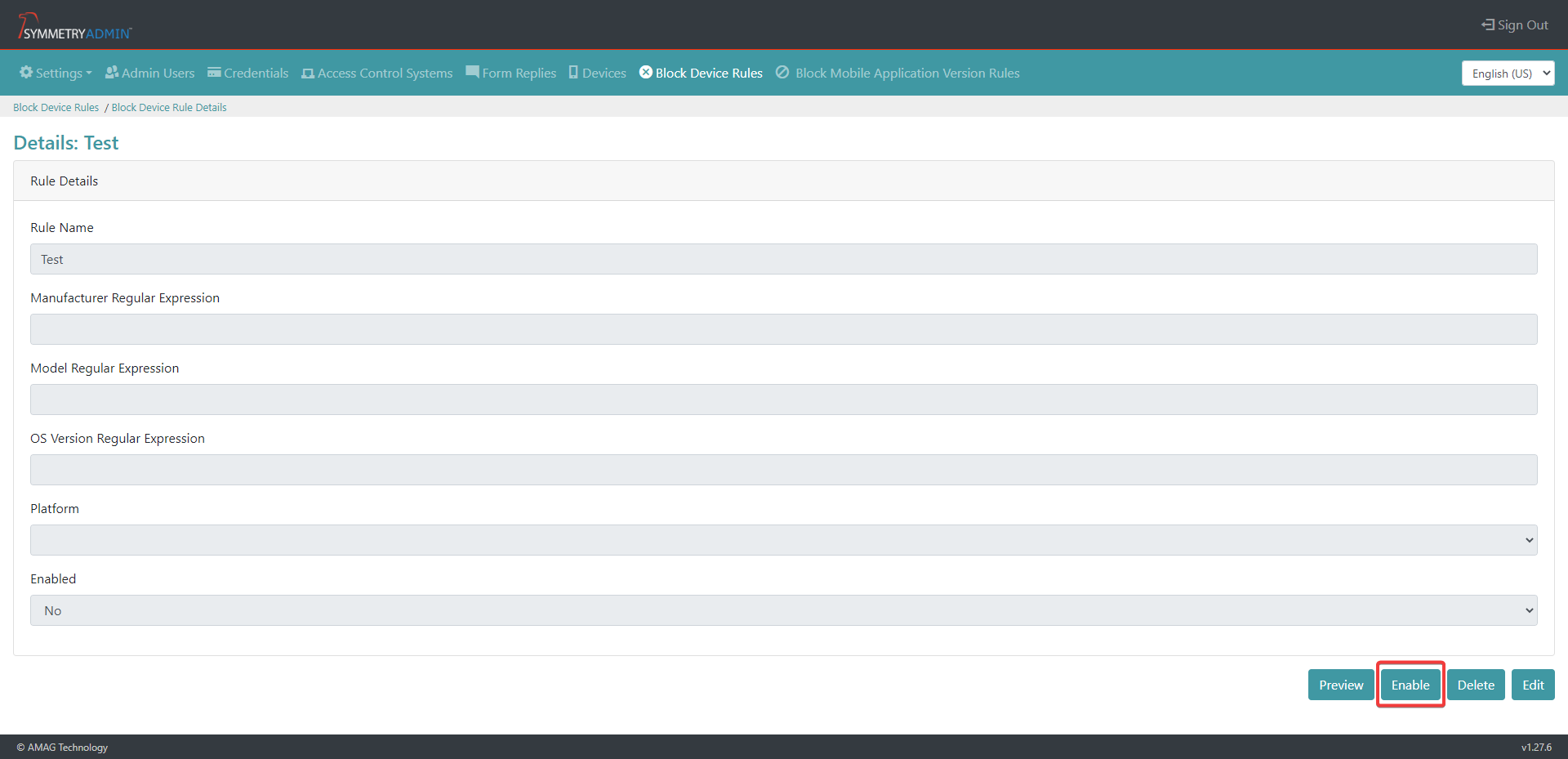
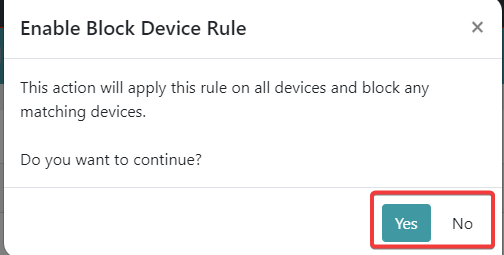
Wildcards can be used on each field, as an example instead of typing the full phone manufacturer Hua.* can be used to block all manufacturer names that start with Hua.
Each field is mandatory, although if a specific filter option is not required in a field then a .* can be added. An example would be blocking everything from a particular manufacturer so you don’t need to specify individual operating system and Model variants.
To delete a Block Device Rule the rule requires disabling. To do this toggle the Enable/Disable button first before pressing the Delete button.