SSO – Admin Portal Configuration
Note
Required fields are indicated with an Asterisk.
Note
The SSO (Single Sign On) settings should only be edited by users who already have a fundamental understanding of the requirements required to set up the SSO function.
To enable SSO:
Open Settings in the Admin Portal, and select Configuration.
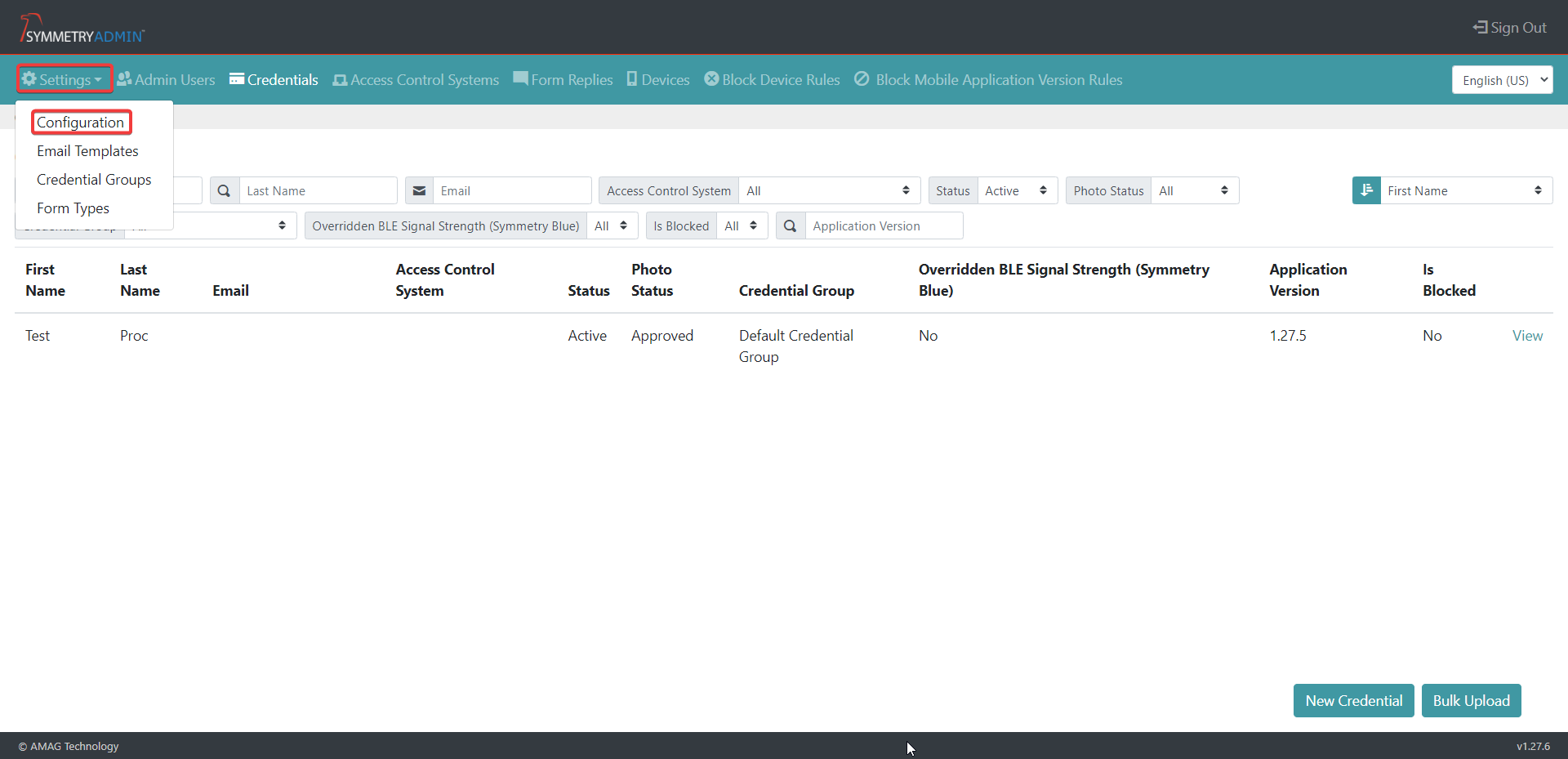
Select Edit then select the Admin Portal Authentication Configuration menu.
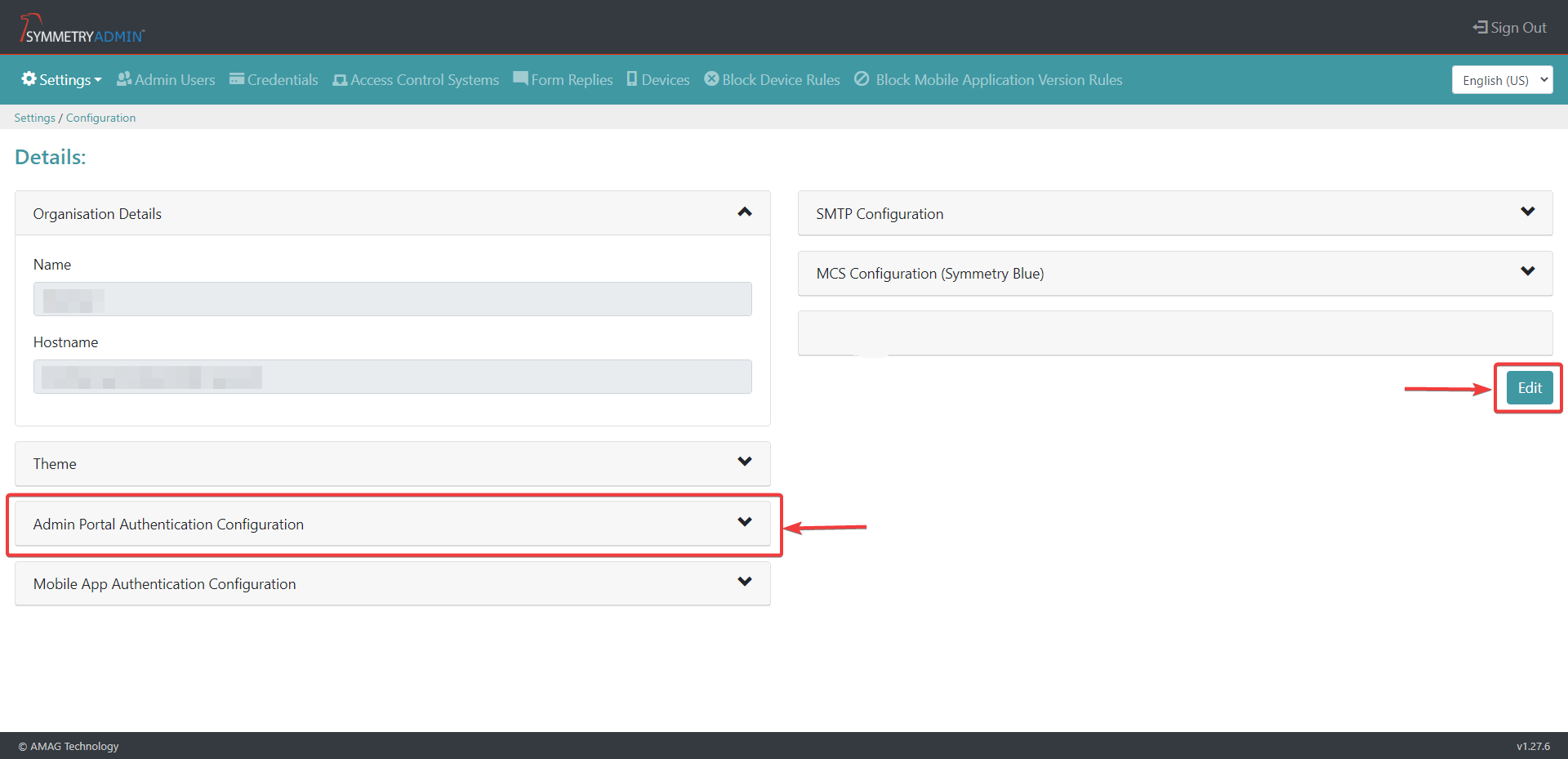
Enable Single Sign-On to allow the Admin Portal SAML Identity Provider Configuration fields to become editable.

Specify the following:
Partner Name
Description
Signature Algorithm (Needs to match the algorithm setup within the SSO provider)
Single Sign On Service URL (URL of the Identity Provider Service)
Single Logout Service URL (If the Single Log out Service is not present at the SSO provider, select the same URL as the Single Sign On Service)
Certificate (x509 Certificate thumbprint from the SSO Provider)
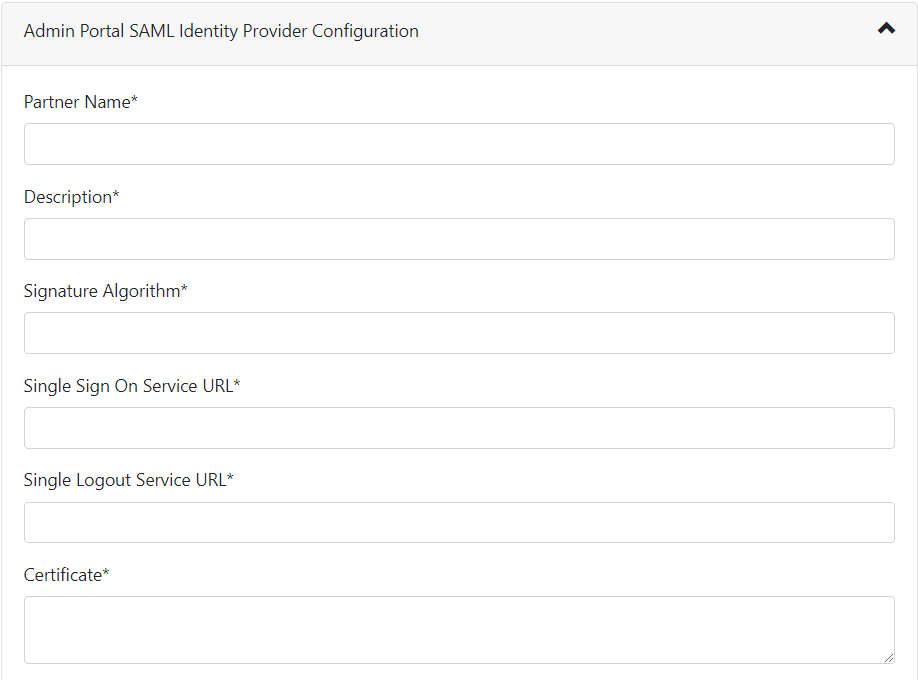
Enable any of the following options applicable based on your SSO provider configuration.
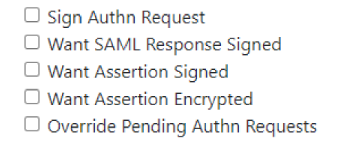
Specify the desired attributes based on the SSO provider configuration, if additional attributes are required select the Add button.
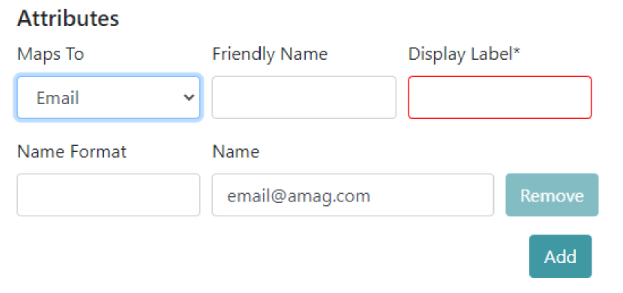
Note
SSO functionality is available when the Mobile Credential Server (MCS) admin portal and External components are installed on separate machines.